PowerPoint XP
Adding AutoShapes, WordArt, and Hyperlinks
Inserting a Hyperlink
PowerPoint also allows you to add hyperlinks to your slides to make them more interactive. A hyperlink can link to a web site which provides more information for your presentation.
To Insert a Hyperlink:
- Select the text in your document that you want to be a hyperlink. For example, www.gcflearnfree.org or Free Computer and Career Classes.
- Click the Hyperlink button on the Standard Toolbar.

(If this button does not show, you may want to add it to your toolbar by clicking on the down-pointing arrow at the end of the bar to display Toolbar Options. Click on Insert Hyperlink to add the button to your toolbar.
- Click the Existing File or Web Page button.
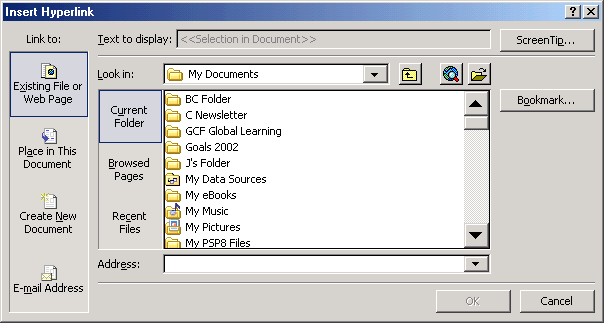
- Type any text that you want to display. For example: Free Computer and Career Classes. This type will display instead of the web address.
- Click OK.
 To make sure that the hyperlink works, click the Slide Show button and click on the link on the slide.
To make sure that the hyperlink works, click the Slide Show button and click on the link on the slide.