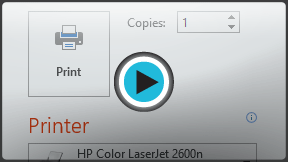PowerPoint 2013
Printing
Introduction
Even though PowerPoint presentations are designed to be viewed on a computer, there may be times when you wish to print them. You can even print custom versions of the presentation, which can be especially helpful when presenting your slide show. The Print pane makes it easy to preview and print your presentation.
Optional: Download our practice presentation for this lesson.
Print layouts
PowerPoint includes several different layouts when printing a presentation. The layout you choose will mostly depend on why you're printing the slide show. There are four different print layouts:
- Full-page slides: This prints a full page for each slide in your presentation. This layout would be most useful if you needed to review or edit a printed copy of your presentation.
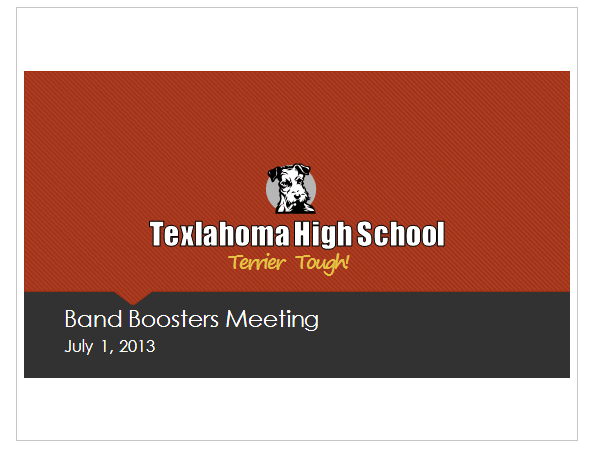 Full page slide layout
Full page slide layout - Notes: This prints each slide, along with any speaker notes for the slide. If you've included a lot of notes for each slide, you could keep a printed copy of the notes with you while presenting.
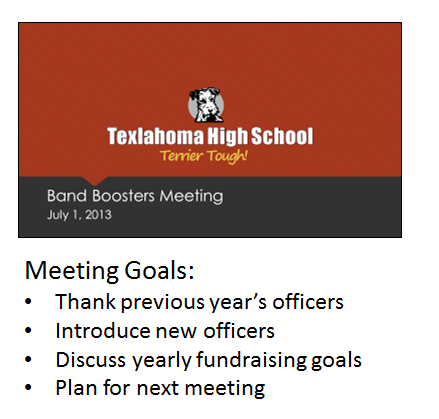 Notes layout
Notes layout - Outline: This prints an overall outline of the slide show. You could use this layout to review the organization of your slide show and prepare to deliver your presentation.
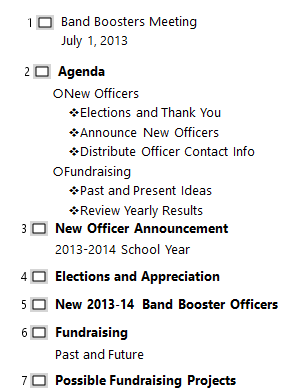 Outline layout
Outline layout - Handouts: This prints thumbnail versions of each slide, with optional space for notes. This layout is especially useful if you want to give your audience a physical copy of the presentation. The optional space allows them to take notes on each slide.
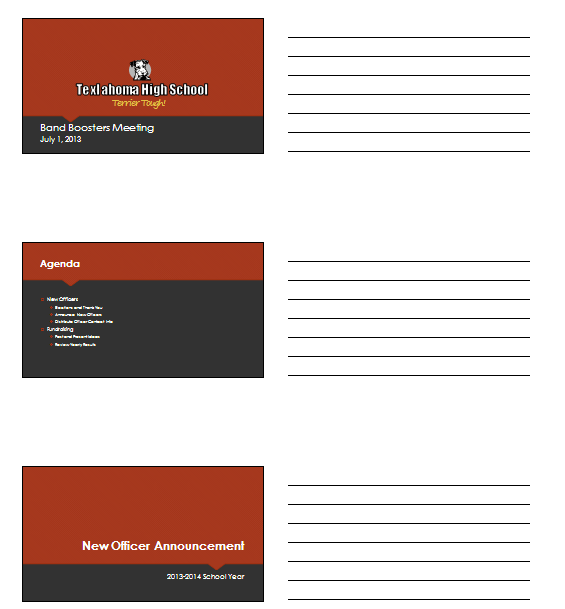 Handouts layout
Handouts layout