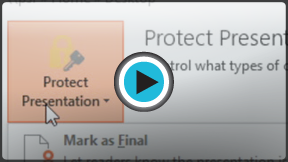PowerPoint 2013
Finalizing and Protecting Presentations
Introduction
Before sharing a presentation, you'll want to make sure it doesn't include any information you wish to keep private. You may also wish to discourage others from editing your file. Fortunately, PowerPoint includes several tools to help finalize and protect your presentation.
Optional: Download our practice presentation for this lesson.
The Document Inspector
Whenever you create or edit a presentation, certain personal information may be added to the file automatically. You can use the Document Inspector to remove this type of information before sharing a presentation with others.
Because some changes may be permanent, it's a good idea to use Save As to create a backup copy of your presentation before using the Document Inspector.
To use the Document Inspector:
- Click the File tab to go to Backstage view.
- From the Info pane, click Check for Issues, then select Inspect Document from the drop-down menu.
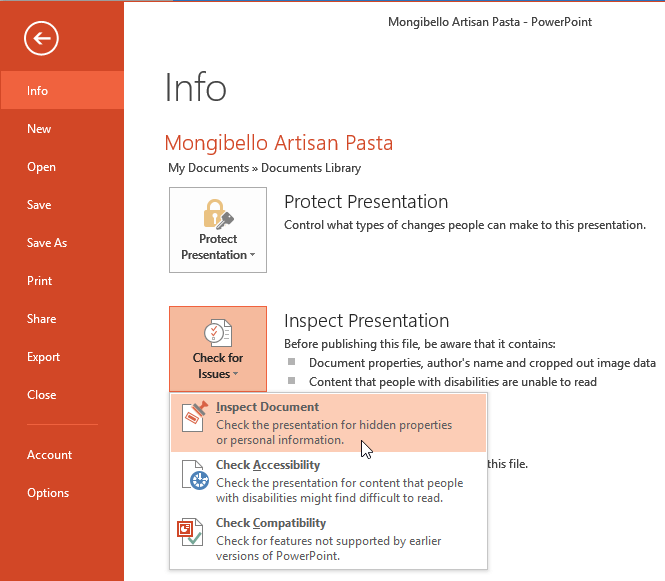 Clicking Inspect Document
Clicking Inspect Document - The Document Inspector will appear. Check or uncheck the boxes, depending on the content you wish to review, then click Inspect. In our example, we'll use the default selections.
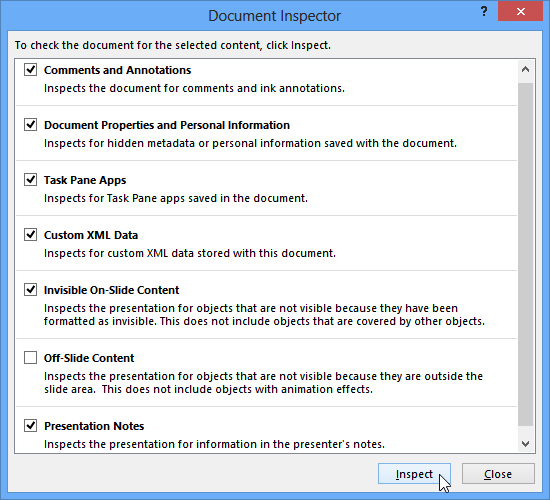 Inspecting the presentation
Inspecting the presentation - The inspection results will show an exclamation mark for any categories where it found potentially sensitive data, and it will also have a Remove All button for each of those categories. Click Remove All to remove the data.
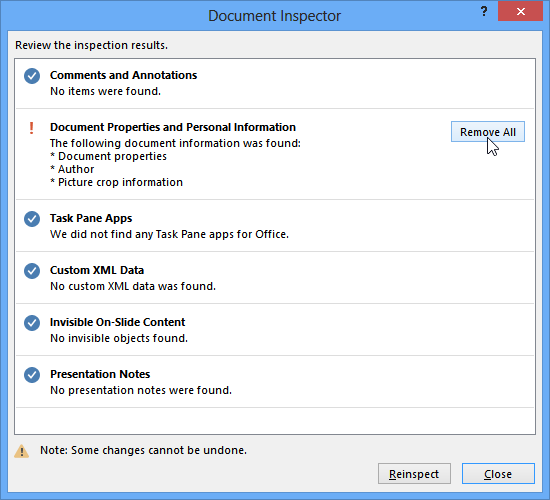 Removing personal information from the presentation
Removing personal information from the presentation - When you're done, click Close.
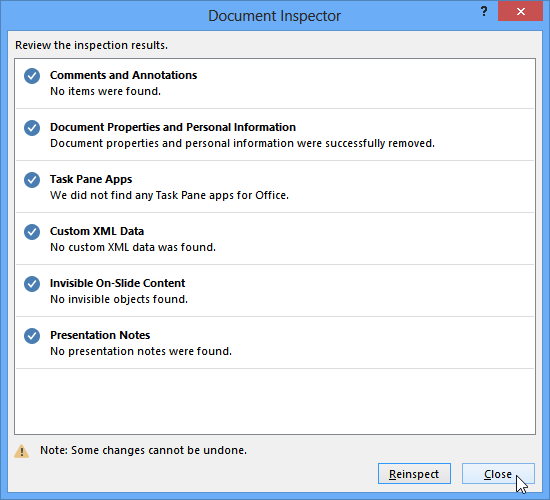 Closing the Document Inspector
Closing the Document Inspector