PowerPoint 2013
Inserting Videos
Working with videos
To preview a video:
- Click a video to select it.
- Click the Play/Pause button below the video. The video will begin playing, and the timeline next to the Play/Pause button will advance.
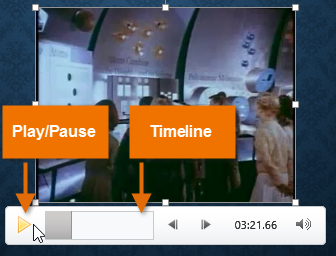 The Play/Pause button and the timeline
The Play/Pause button and the timeline - To jump to a different part of the video, click anywhere on the timeline.
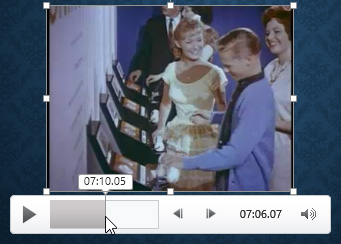 Jumping ahead on the timeline
Jumping ahead on the timeline
To resize a video:
- Click and drag the corner sizing handles until the video is the desired size.
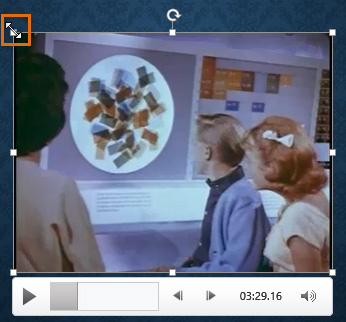 Resizing a video
Resizing a video
The corner sizing handles will resize a video while preserving its original aspect ratio. If you use the side sizing handles, the video will become distorted.
To move a video:
- Click and drag to move a video to a new location on a slide.
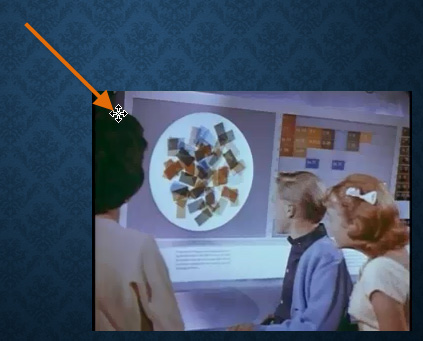 Moving a video
Moving a video
To delete a video:
- Select the video you wish to delete, then press the Backspace or Delete key on your keyboard.