PowerPoint 2010
Hyperlinks and Action Buttons
Introduction
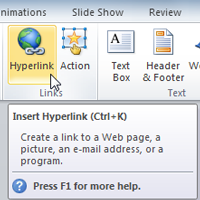
Whenever you use the Web, you are using hyperlinks to navigate from one webpage to another. If you want to include a web address or email address in your PowerPoint presentation, you can choose to format them as hyperlinks a person can click on. It's also possible to link to files and other slides within a presentation. It's easy to do all of this using two tools: hyperlinks and action buttons.
In this lesson, you will learn how to insert hyperlinks using text and objects, as well as how to insert action buttons.