PowerPoint 2010
Arranging Objects
Grouping objects
At times, you may want to group multiple objects into one object so they will stay together if they are moved. Often, this is easier than selecting all of the objects every time you want to move them.
Pictures, shapes, clip art, and text boxes can all be grouped together, but placeholders cannot be grouped. Therefore, you should make sure you don't insert your pictures into placeholders if you will be grouping the pictures.
To group objects:
- Click and drag your mouse to form a selection box around the objects you want to align. All of the objects will now have sizing handles to show that they are selected.
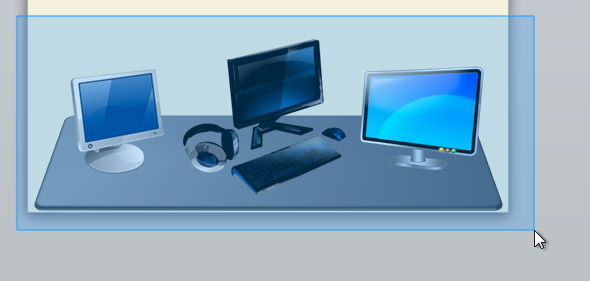 Selecting multiple objects
Selecting multiple objects - From the Format tab, click the Group command, and select Group.
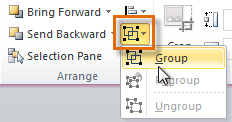 Grouping objects
Grouping objects - The selected objects will now be grouped. There will be a single box with sizing handles around the entire group to show that they are one object.
 The grouped objects
The grouped objects
If you select the objects and the Group command is disabled, it may be because one of the objects is inside a placeholder. If this happens, try reinserting the images or cutting and pasting them into the same slide outside of any placeholders.
To ungroup objects:
- Select the grouped object you wish to ungroup.
- From the Format tab, click the Group command, and select Ungroup.
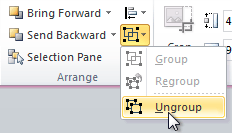 Ungrouping objects
Ungrouping objects - The objects will be ungrouped.
 The ungrouped objects
The ungrouped objects