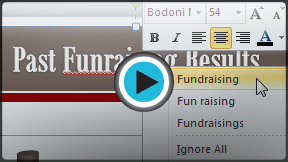PowerPoint 2010
Checking Spelling
Checking spelling
To make your slide show appear professional, you'll want to make sure it is free from spelling errors. PowerPoint has several options for checking your spelling. You can run a spell check, or you can allow PowerPoint to check your spelling automatically as you type.
To run a spell check:
- Go to the Review tab.
- Click the Spelling command.
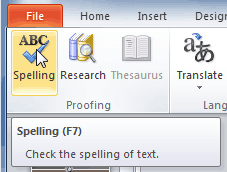 Spelling command
Spelling command - The Spelling dialog box will open. For each error in your presentation, PowerPoint will try to offer one or more suggestions. You can select a suggestion and then click Change to correct the error.
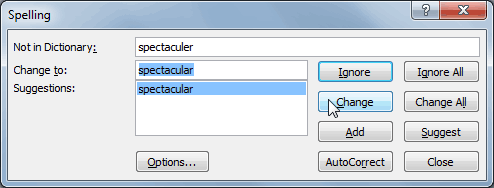 Correcting a spelling error
Correcting a spelling error - If no appropriate suggestions are given, you can manually type in the correct spelling and then click Change.
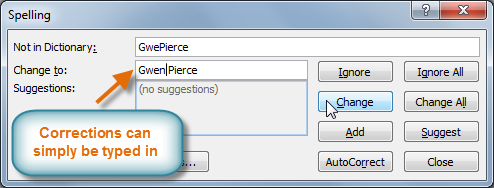 Typing a correction
Typing a correction
Ignoring spelling "errors"
The spell check is not always correct. It will sometimes say something is spelled incorrectly when it's not. This often happens with people's names, which may not be in the dictionary.
If PowerPoint says something is an error, you can choose not to change it using one of three options:
- Ignore Once: This will skip the word without changing it.
- Ignore All: This will skip the word without changing it, and it will also skip all other instances of the word in your presentation.
- Add: This adds the word to the dictionary so it will never come up as an error again. Make sure the word is spelled correctly before choosing this option.