PowerPoint 2007
Using Transitions
Advancing slides
Advancing to the next slide
By default, in slide show view you click your mouse to advance, or move, to the next slide. This setting is defined in the Transition to This Slide group on the Animations tab. You can modify this setting so each slide displays for a specific period of time before automatically advancing to the next slide. This is useful for unattended presentations, such as at a trade show booth.
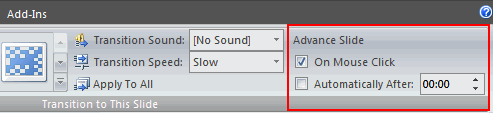
You can also advance to the next slide by pressing the Enter key.
To set timing for slides:
- View the slides in slide sorter view.
- Select a slide.
- Select the Animations tab.
- Locate the Advance Slide section of the Transition to This Slide group.
- Enter the time in the Automatically After field. Use the arrows or type the number.
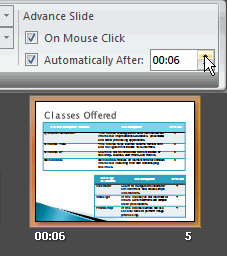
- Select another slide and repeat the process until all desired slides have the timing set.
If you want to apply the same transition effect and timing for each slide, just set the transition effect timing for one slide and click Apply to All.