PowerPoint 2007
Inserting Movies
Inserting a movie from a computer file
Watch the video! (8:10min)
Download the example to work along with the video.
To insert a movie from a file on your computer:
- Select the slide where you wish to insert the movie.
- Select the Insert tab.
- Click the drop-down arrow on the Movie command in the Media Clips group.

- Select Insert a Movie from File from the menu. The Insert Movie dialog box will appear.
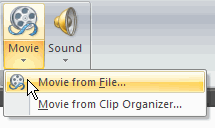
- Locate the file you want to insert from your computer.
- Click the file name.
- Click OK. The movie will appear on the slide. The Movie Tools Options tab and Picture Tools Format tab appears on the Ribbon when the movie is inserted.
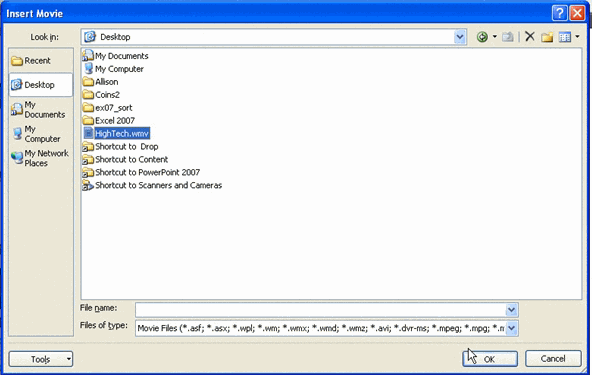
- A dialog box will appear. Click Automatically or When Clicked. Automatically will start the movie automatically as soon as the slide appears in slide show view, and When Clicked will start the movie when you click.
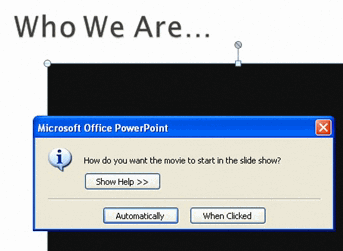
Sizing handles are located around the movie. Click, drag, and then release the resizing handles to resize the movie. The sizing handles work the same here as with pictures, text boxes, and shapes.
If a slide layout has a content placeholder, click the Insert Media Clip command to insert a movie located on your computer.