PowerPoint 2007
Proofing Slides
Proofing features
To spell check the entire presentation:
- Select the Review tab.
- Click the Spelling command in the Proofing group. A dialog box will appear.
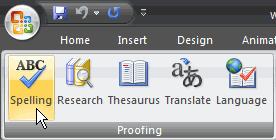
- Locate the word that is not in the dictionary.
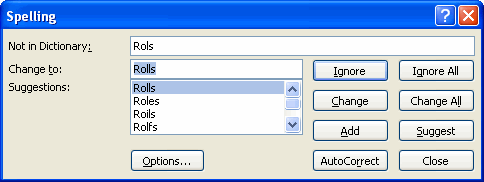
- Decide whether you want to Ignore the word or Change it.
- If you want to Ignore the word, click Ignore, or click Ignore All to ignore all instances of the word.
- If you want to change the word, select the correct spelling from the Suggestions list.
- Click Change, or click Change All to change all instances of the word.
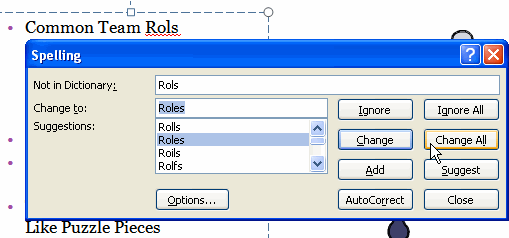
- Continue through the spell check process until the entire presentation is checked. A dialog box will appear letting you know the presentation has been checked.
- Click OK.
There are additional buttons in the Spelling dialog box. For example, you can add a word to the dictionary, close the dialog box, and look for other suggestions.
Other proofing commands
The Proofing group includes four other commands.
- Research: This opens a task pane on the right side of the PowerPoint window. From here. you can search dictionaries, encyclopedias, and other material for information about a selected word or phrase.
- Thesaurus: This opens a Research task pane with the Thesaurus tool selected. You can use the Thesaurus to identify words that have a similar meaning to another word.
- Translate: This opens a Research task pane with the translation tool selected. This tool translates text from one language to another.
- Language: This opens a dialog box where you can set the language the PowerPoint Spelling tool will use to check presentations.