
PowerPoint 2000
Moving from Slide to Slide and Spell Check
Introduction
By the end of the lesson, students should be able to:
- Move from slide to slide
- Check spelling
Moving from Slide to Slide
In PowerPoint, there are several ways to move from slide to slide.
In Normal View, use the mouse and the Scroll Bar at the right of the screen to go from one slide to another.

Moving Using the Keyboard and Slide Sorter View
To move using the keyboard method:
Use the Page Up and Page Down keys on your keyboard to go from slide to slide in Normal View.
To move in slide sorter view:
Click the Slide Sorter View button to see miniature copies of your slides and double-click the slide you want to view up close.
![]()
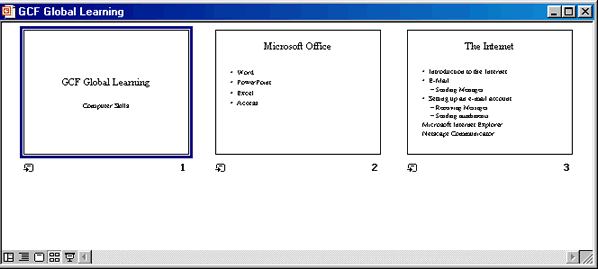
Spelling Check
PowerPoint's spelling check feature checks the entire presentation, including outline and notes, for spelling errors. It also gives you the option of selecting a specific word or paragraph to spell check.
To check the spelling of a presentation:
- Open your presentation
- Click the Spell and Grammar check button
 on the Standard toolbar.
on the Standard toolbar.
OR
- Open your presentation.
- Choose Tools
 Spelling.
Spelling.
If no words appear to be misspelled, the message "The spelling check is complete" appears.
If a word appears to be misspelled, a dialog box suggests one or more alternatives for the word in question. Choose any suggested word by selecting the word and clicking change. If you are sure the word in question is spelled correctly, click ignore.
Challenge!
- Open My First Presentation.
- Move from slide to slide in the presentation by scrolling in Normal View.
- Look at the presentation in Slide Sorter View.
- Now, check the spelling of your presentation.