PowerPoint 2000
Creating an Original Slide
Page 1
Introduction
By the end of the lesson, students should be able to:
- Design an original slide
Page 2
Designing an Original Slide
The New Slide selection doesn't always contain the layout you need.
To Design an Original Slide:
- Click the New Slide button.

- Choose Insert
 New
Slide. (Ctrl + M)
New
Slide. (Ctrl + M) - Choose Blank in the New Slide dialog box.
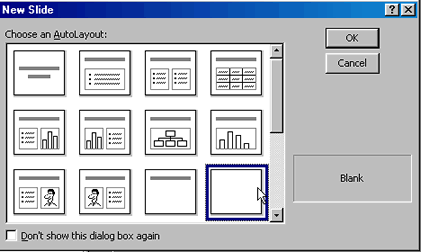
- Choose Insert
 Text
Box.
Text
Box.
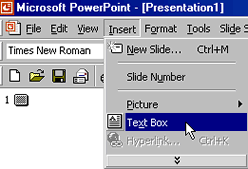
- Using your left mouse button, drag until a box appears. Release the mouse button and an a text box appears. This gives you a space to type any text you want. Use as many text boxes as you want.
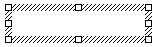
- Type your text. The box will grow larger to fit the text.
- Align and size the text, and move the text box(s) anywhere on the slide you want.
- Insert a couple of clipart pictures and lay them out the way you want.
 Very Important! Text added with the Text Box tool, text attached to objects, drawing objects added with the Insert WordArt tool, and text in embedded objects does not appear in the Outline pane of your PowerPoint presentation.
Very Important! Text added with the Text Box tool, text attached to objects, drawing objects added with the Insert WordArt tool, and text in embedded objects does not appear in the Outline pane of your PowerPoint presentation.
Page 3
Challenge!
- Open the Terrific Tool Company presentation.
- Insert a blank slide and design an original slide for the Terrific Tool Company presentation.
- Type the text, We manufacture hand tools and power tools for every type of project. All of our tools are built to last.
- Insert clip art from the Household category.
- Save your changes.