PowerPoint 2000
Moving, Copying, and Deleting Slides
Page 1
Introduction
By the end of the lesson, students should be able to:
- Use the slide sorter view
- Move, copy, and delete slides
Page 2
Working with Slides
Slides can be moved, copied, or deleted. You can also move or copy a slide to another presentation. The best view for completing this task is the Slide Sorter View. This view shows a miniature of each slide.
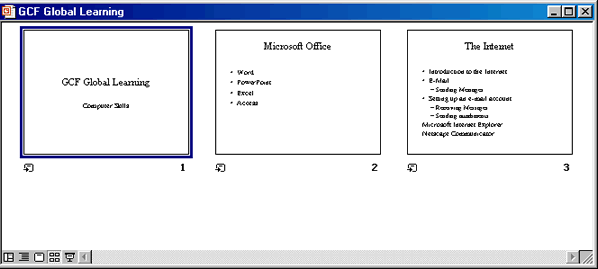
Page 3
Moving, Copying and Deleting Slides
Working with slides in Slide Sorter View is a fairly easy task.
To move a slide:
- Click the Slide Sorter View button.

- Select the slide to be moved by pressing and holding down the left mouse button.
- Once the slide is selected, drag it to the new location.
To copy a slide:
- Press Ctrl and choose the slide.
- Drag the slide to the new location.
- When you copy a slide, the mouse pointer becomes a slide icon. Release the mouse button and a duplicate of the slide appears.
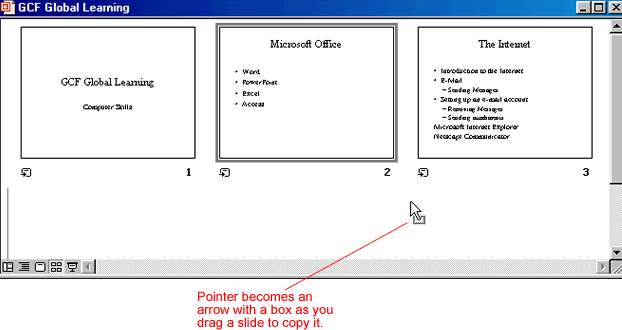
To delete a slide:
- Click on the slide.
- Press Delete on your keyboard.
Page 4
Challenge!
- Open the GCFLearnFree.org presentation (created as Unit Assignment 1) or another existing presentation.
- Practice moving, copying and deleting a slide.
- Remember, you can always press undo if you move, copy or delete something that you didn't mean to change.