
PowerPoint 2000
Creating a Presentation
Introduction
By the end of this lesson, learners should be able to:
- Create a presentation
- Choose and add slides to a presentation
- Save and close a presentation
- Exit PowerPoint
Creating a Presentation
To begin your presentation, open Microsoft PowerPoint from the Start menu.
Once you open it, PowerPoint presents three options for creating a new presentation: AutoContent Wizard, Design Template and Blank presentation.
 The Blank presentation option is one of the more commonly used methods.
The Blank presentation option is one of the more commonly used methods.
To create a presentation using the Blank Presentation option:
- Choose Blank presentation in the PowerPoint dialog box. (Ctrl + N)
- Click OK.
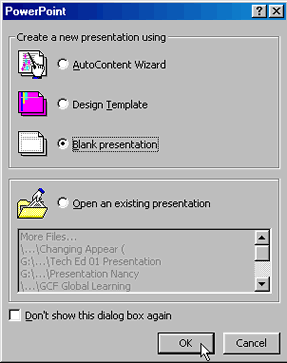
Choosing Slides
The New Slide dialog box appears showing several different AutoLayouts. Autolayouts give you several layout options for slides including title slide, text and clip art, and bulleted list.
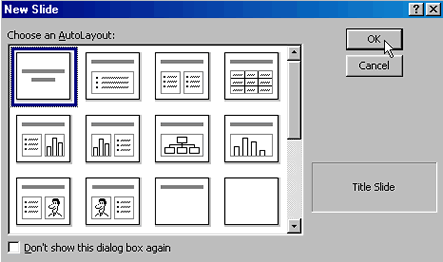
To choose an AutoLayout for the first slide of your presentation:
- Choose the Title Slide layout. (You can identify the slide name by the preview window in the lower right corner of the dialog box).
- Click OK.
- A title slide appears.
 Now you have access to the main PowerPoint window where you can begin creating your slide presentation.
Now you have access to the main PowerPoint window where you can begin creating your slide presentation.
Adding Slides to a Presentation
It's easy to add slides to your presentation once you've created a title slide. You can add bulleted list slides, chart slides, slides that have spaces for text and clipart, and various combinations.
To Add a Slide:
- Choose Insert
 New
Slide. (Ctrl + M)
New
Slide. (Ctrl + M) - Choose an AutoLayout from the New Slide dialog box.
- Click OK.
OR
- Click the New Slide button
 on the Standard Toolbar.
on the Standard Toolbar. - Choose an Autolayout from the New Slide dialog box.
- Click OK.
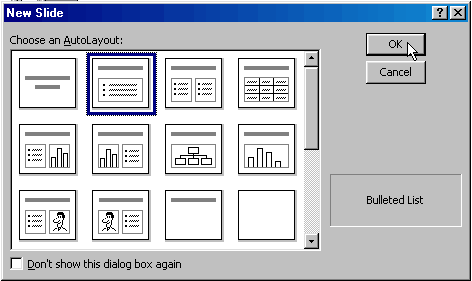
Saving, Closing and Exiting
You can save and close presentations and exit PowerPoint similar to the way you would complete these steps in other Microsoft applications.
To save a presentation:
- Click File
 Save As. (Ctrl + S)
Save As. (Ctrl + S) - Choose the folder where you want to save it, type a file name and click Save.
To close a presentation:
- Click the X in the PowerPoint presentation window (Ctrl + W). The PowerPoint application remains open and you can start a new presentation.
To exit PowerPoint:
- Choose File
 Exit.
(Alt + F4)
Exit.
(Alt + F4)
Note: Before you exit PowerPoint, make sure that you save any work that you want to keep.
 Very
Important: Once you have the main PowerPoint window open, you can easily start
a new presentation. Choose File
Very
Important: Once you have the main PowerPoint window open, you can easily start
a new presentation. Choose File
![]() New. Click the General tab.
New. Click the General tab.
Challenge!
- Open PowerPoint.
- Choose Blank presentation.
- Choose Title Slide.
- Add a Bulleted List slide using one of the methods described above.
- Save this presentation to your My Documents folder and call it My First Presentation. (Don't add text to your slides now. You'll learn about adding text and clip art in future lessons).
- Close the presentation.
- Exit PowerPoint.