
PowerPoint 2000
The PowerPoint Window
Introduction
Microsoft PowerPoint 2000, part of the Office 2000 suite, is a presentation graphics application. A presentation is a collection of slides, handouts, speaker's notes, and outlines all in one file. You can add text, graphics, photos, clip art, and even sound and video to any slide. PowerPoint can help you present a topic at work, home, or school.
By the end of this lesson, learners should be able to:
- Name the parts of the PowerPoint window
Parts of the PowerPoint Window
Most windows in Microsoft Office applications look the same. Any Office application window has the following parts:
- Title Bar
- Menu Bar
- Standard Toolbar
- Formatting Toolbar
- Status Bar
However, be aware that the different applications each have special functions. Therefore, some of the buttons in the various toolbars are different. (If you need to review the common parts of an Office application window, see the Office 2000 lesson).
View Buttons
Besides the toolbars, PowerPoint has some additional tools to help you design a presentation to meet your needs. These tools are called View Buttons.

View buttons, located at the bottom left corner of the presentation window, control the way presentations are displayed on the screen.
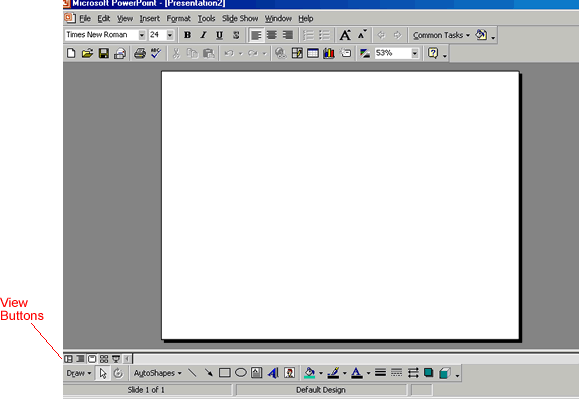
Five Views
The View Buttons in PowerPoint allow you to see your presentation using five different views:
- Normal View - This view, different in PowerPoint 2000, contains the outline pane, the slide pane and the notes pane. The outline pane shows the text of your presentation for easy editing. The slide pane shows text and graphics of the slide you're working on while the notes pane displays a place where you can add notes. This view allows you to work on three parts of your presentation in one place.
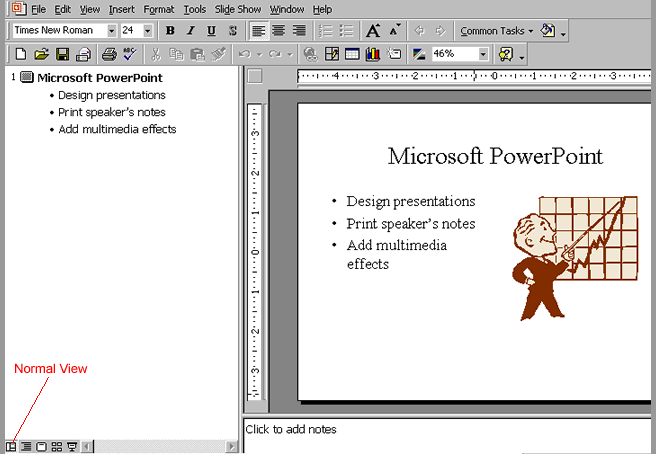
- Slide View - One side appears on the screen. This view is useful for editing slides.
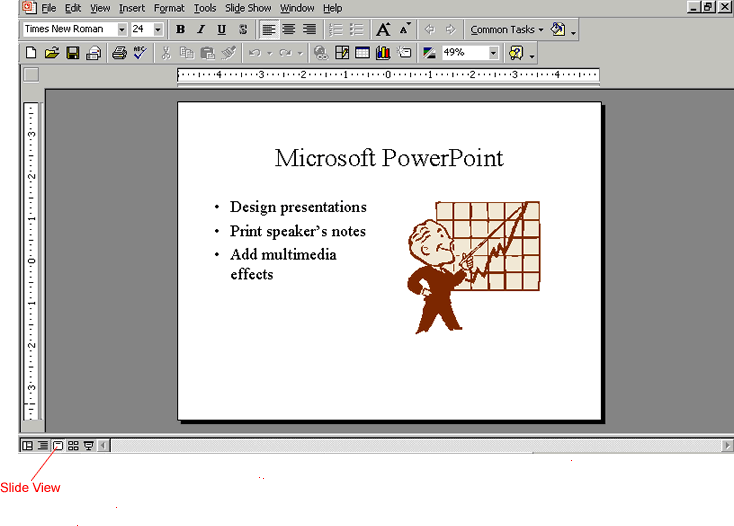
More Views
- Outline View - This view is ideal for working only with the text of a presentation.
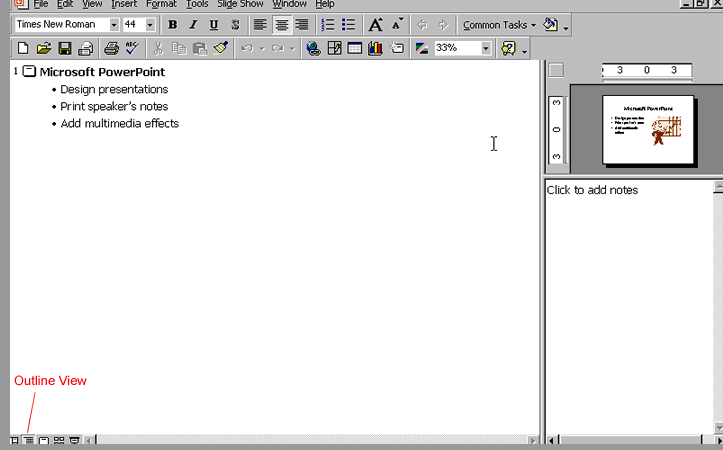
- Slide Sorter View - This view lets you see all of the slides you have created in a miniature view. You can delete, copy, move and duplicate slides in this view.
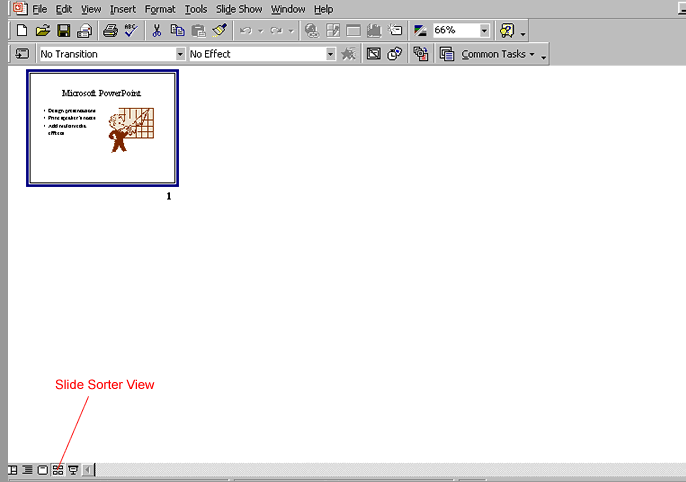
Slide Show View
- Slide Show - This view lets you see your presentation electronically as it will appear to an audience.
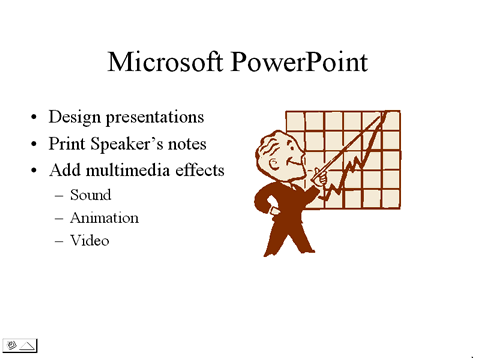
PowerPoint's Toolbars
The toolbars appear when you start PowerPoint. They feature commonly used commands. As you repeatedly use these toolbars to make presentations, you may notice that they change in appearance. That's because the 2000 version of PowerPoint automatically alters the toolbars to show the icons you use the most.
The Standard Toolbar
The Standard toolbar allows you access to the Spelling, Format Painter, Insert Hyperlink, and other commands.

The Formatting Toolbar
Use the Formatting toolbar to change the look of your PowerPoint presentation. Some of the buttons on the toolbar include Font Size, Text Shadow and Bullets.

The Drawing Toolbar
Use the Drawing toolbar to add shapes, text boxes, font color, line color and more to your presentation. Some of the buttons on the toolbar include Draw, AutoShapes, and Insert Clip Art.

Challenge!
Review and become familiar with the five PowerPoint views presented in this lesson: Normal View, Outline View, Slide Sorter View, Slide View and Slide Show View. Pay close attention to the best use of each view.