
Outlook 2003
Introduction to Contacts
Page 1
Introduction
By the end of this module, you should be able to:
- Access the Contacts section of Outlook
- Identify the different views in the Contacts feature
- Switch to a different Contacts view
Page 2
Using Outlook Contacts
Although many people primarily use Outlook as an email client, it also has a feature that can help you organize your contacts. The Contacts section allows you to store names, addresses, email addresses, phone numbers, and other information on business and personal contacts. The more information you enter about a contact, the more flexibility you have with this feature.
To access the Contacts section:
- Open Outlook.
- Click Contacts in the navigation pane.
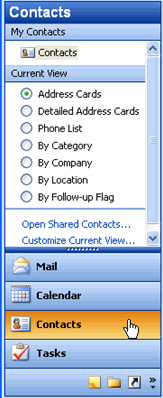
To switch to a different Contacts view:
- Open Outlook.
- Click Contacts in the navigation pane.
- Select a view under Current View in the navigation pane.
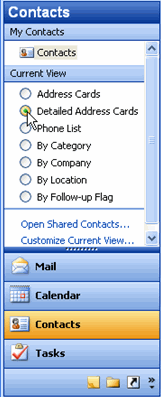
- Address Cards: This displays a portion of the information you stored on the contact in a card view.
- Detailed Address Cards: This displays a majority of information you stored on the contact in a card view.
- Phone List: This displays contact name, company name, filing name, and telephone numbers in a row.
- Category: This displays contacts in rows and groups them by categories you can create, such as friends, family, and business associates.
- Company: This displays contacts in rows and groups all contacts that work for the same company.
- Location: This displays contacts in rows and groups them based on location.
Page 3
Challenge!
- Click Contacts in the navigation pane.
- Select different views. Your Contacts section will be blank if you have not entered new contacts; however, you can still navigate through the possible views.