OS X Lion
Exploring OS X Lion
Exploring OS X Lion
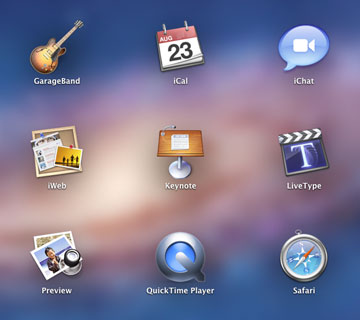 Viewing apps in Launchpad
Viewing apps in LaunchpadPerhaps you're thinking about upgrading to Lion from a previous version of OS X (pronounced O-S Ten). Or maybe you're a Windows user who is considering switching to a Mac. No matter what your situation is, we're going to show you the basics of using OS X Lion, including features like multi-touch gestures and Launchpad.
What is OS X Lion?
OS X Lion (version 10.7) is an operating system designed by Apple and released in 2011. It is generally used with Apple Macintosh computers (Macs). Like any operating system, it allows you to run programs, organize your files, browse the web, and more. Lion also introduces some new features that are designed to give you a better computing experience.
There have been many different versions of OS X through the years. Previous versions include Snow Leopard (version 10.6), Leopard (10.5), Tiger (10.4), and Panther (10.3). If you've used any of these versions of OS X, you'll probably find that Lion is easy to learn, as the basic functionality is similar.
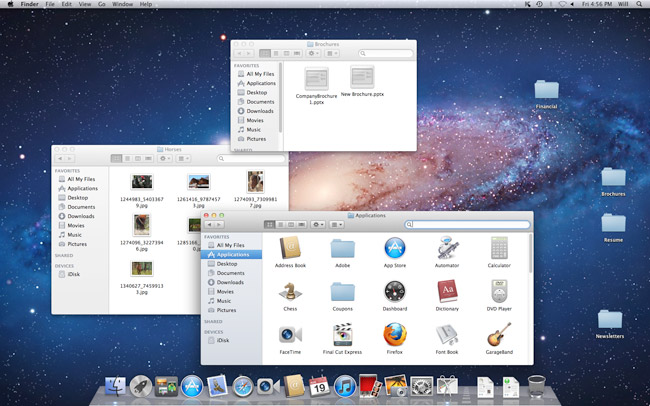 Mac OS X Lion
Mac OS X LionAn operating system manages all of the hardware and software on a computer. Without it, the computer would be useless. To learn more about how operating systems work, check out Understanding Operating Systems and Getting to Know the OS in our Computer Basics tutorial.
New features in OS X Lion
OS X Lion introduced many changes and improvements, both small and large. Below are a few of the most important new features:
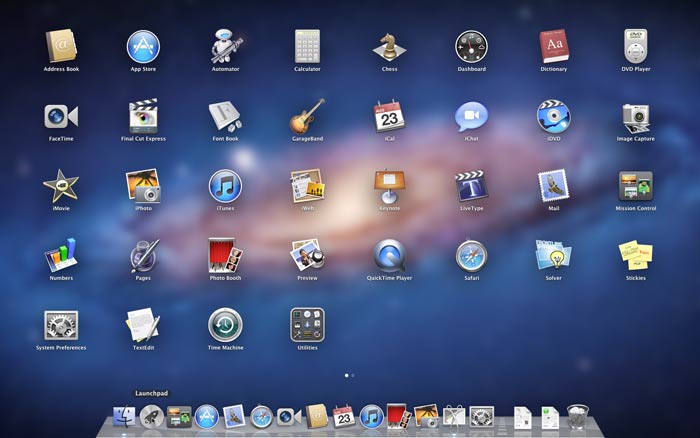 Launchpad
Launchpad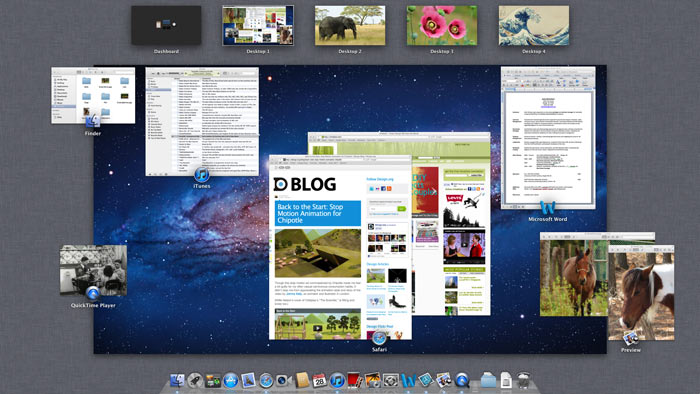 Mission Control
Mission Control- Launchpad: Launchpad is designed to be an easier way to launch and manage your applications. When you open Launchpad, you will see icons for all of the applications on your computer. You can then open or rearrange them. If you've used an iPad or iPhone before, you'll notice that Launchpad has a similar look and feel.
- Mission Control: Mission Control allows you to view all of the documents and applications that are open, and it also allows you to switch between different virtual desktops. If you are familiar with other versions of OS X, this may remind you of the Exposé and Spaces features. This is because these features have been combined to create Mission Control.
- Full-screen apps: OS X Lion makes it easier to have a full-screen view of an app by hiding the Dock, menu bar, and everything else. This is especially useful if you are using a laptop with a smaller screen. If you want to switch between different full-screen apps, you can use Mission Control.
- Auto Save: Although many programs already have an Auto Save feature, Lion has taken the idea a step further. Many programs in Lion do not have a manual Save button and instead rely only on Auto Save. Lion also keeps track of all of the changes using a feature called Versions, which allows you to restore an earlier version of your document if you make a mistake.
 Using a pinch gesture to zoom out
Using a pinch gesture to zoom out - AirDrop: AirDrop lets you easily send files to nearby computers using your computer's built-in wireless card. You will see a name and icon for each computer that has AirDrop, and you can share a file by dragging it onto the icon.
- Multi-touch gestures: Multi-touch gestures can be used with a trackpad or with Apple's Magic Mouse to perform specific tasks. Lion uses many different types of gestures, such as pinches, taps, double-taps, and swipes, to create a smoother computing experience. However, they are optional, so you can still use traditional pointing and clicking if you prefer.
- Improved accessibility: Lion adds improvements to the VoiceOver app, which is used by blind and low-vision users to access apps in OS X. VoiceOver includes voices in 22 languages, as well as support for Braille displays.
The Mac App Store
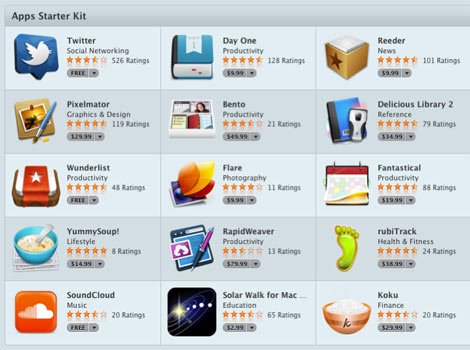 The Mac App Store
The Mac App StoreWhenever you want to perform a specific task with a computer, you'll use an application (also known as an app). There are many different types of apps, including web browsers, games, and word processors. OS X Lion comes pre-installed with many different apps, such as Safari, iPhoto, Mail, iMovie, and FaceTime.
However, to get the most out of your Mac you'll probably want to download some additional apps from the Mac App Store. The Mac App Store was introduced in Snow Leopard, and it allows you to choose from thousands of free or paid apps for your Mac.
You can get to the App Store from the Dock or from Launchpad.
Some of the apps available in the App Store include:
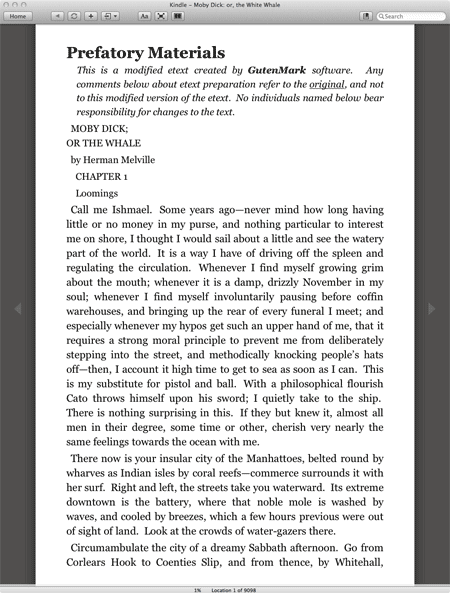 The Kindle app
The Kindle app- Evernote (free): Evernote lets you type notes, clip webpages, take photos, and organize all of them from your computer or mobile device.
- Twitter (free): If you use Twitter, you can download the official app, which allows you to tweet, get instant updates from your friends, and see what's trending.
- Kindle (free): The Kindle app allows you to read e-books on your computer. If you have a Kindle e-reader, it can automatically sync with the Kindle app to keep track of your last page read, bookmarks, and other information.
- Pages (paid): Pages is a word processor similar to Microsoft Word that is part of the iWork office suite. The other iWork apps (Keynote and Numbers) are also available in the App Store.
- Angry Birds (paid): This is a popular game that was originally created for the iPhone and iPod Touch. It is now available for many different platforms, including OS X and Windows.
The App Store is also important for another reason: If you are upgrading from Snow Leopard to Lion, you will need to use the App Store to download Lion. Unlike previous versions of OS X, Lion is not available on a CD or DVD. In the next lesson, we'll talk more about how to download Lion.