iPad Basics
Getting Started With the iPad
Getting to know the iPad
Once you have an iPad, your next step should be learning about the physical features of the device and the accessories that come with it. This includes the different buttons and ports, how to turn the device on and off, how to charge the battery, and the importance of protecting the screen.
Note: The iPad featured on this page is an iPad 2 instead of the current version. However, the physical features are mostly the same, including tips for caring for your device. To learn more about the differences between the newest iPad and the iPad 2, visit Apple's Compare iPad Models.
Device and accessories
The iPad currently comes with the following accessories:
- USB cable (for connecting to your computer, as well as the power adapter)
- USB power adapter (for charging the battery)
- Documentation (including warranty)
To learn more about the buttons and ports on the outside of the device, review the diagrams below.
 Front of the iPad
Front of the iPad Back of the iPad
Back of the iPadIf you have the latest version of the iPad, the dock connector will be slightly smaller than the one pictured above. The new connector is known as a Lightning connector, and you'll use a Lightning cable to charge your iPad or connect it to your computer.
Getting started
The first time you turn on your iPad, you'll be asked to choose a few different settings, like your preferred language, a Wi-Fi network, and your Apple ID. If you don't want to choose all of these settings, you can always skip them for now and change them later.
To sleep and wake the iPad:
When you're ready to use the iPad, you'll need to wake it. To do this, press the Sleep/Wake button or the Home button. The Lock screen will appear; simply slide to unlock it. When you're done using the iPad, press the Sleep/Wake button to put it in Sleep mode. This will turn off the screen and help to save battery life.
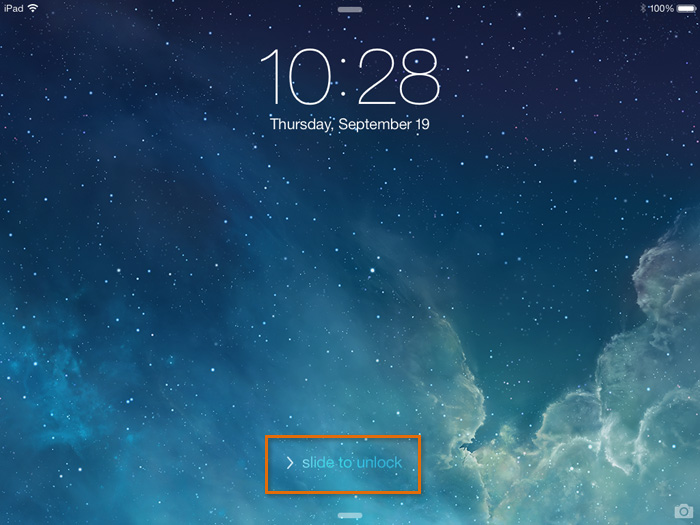 Unlocking the iPad
Unlocking the iPadThe iPad will go into Sleep mode automatically if you don't use it for more than a few minutes.
To turn the iPad on and off:
Most of the time, you won't need to turn your iPad off—you can just use the Sleep/Wake button to keep your iPad in Sleep mode. But if you need to turn it off completely (for example, on an airplane), press and hold the Sleep/Wake button for several seconds, then slide to power off.
To turn the iPad on, press and hold the Sleep/Wake button until the Apple logo appears. It may take a few minutes to turn on completely.