
Internet Explorer
Security and Privacy
Internet Explorer security and privacy
Internet Explorer uses safety features like security indicators to keep you safe online. Internet Explorer also allows you to control what information you share online, keeping your personal information private.
Website security indicators
It's important to make sure you're on a website with a secure connection before entering sensitive information online. A secure connection makes it almost impossible for someone to access your information. The HTTPS indicator will appear in the address bar when you are viewing a secure site.
 The HTTPS indicator
The HTTPS indicatorA secure connection is not important for many websites, like a news source or weather forecast. However, you should always check for the HTTPS indicator before submitting sensitive information, like your credit card number or birth date.
Internet Explorer offers a high level of protection from malicious websites, but you should still use your best judgement when browsing the Web. Check out our tutorial on Internet Safety to learn more about staying safe online.
Maintaining your privacy in Internet Explorer
Internet Explorer offers several ways to control what information you keep private online, like modifying your privacy settings, deleting your history, and browsing in an InPrivate window.
To modify your privacy settings:
Internet Explorer allows you to control some of the information you share on the Web, which you can modify in your privacy settings. We recommend that you do not change Internet Explorer's default selections, as they allow for the best balance of privacy and security while browsing. However, you can modify them if you choose.
- Click the Tools menu, and select Internet options.
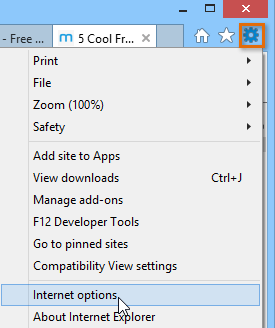 Selecting Internet options
Selecting Internet options - The Internet Options dialog box will appear. Select the Privacy tab.
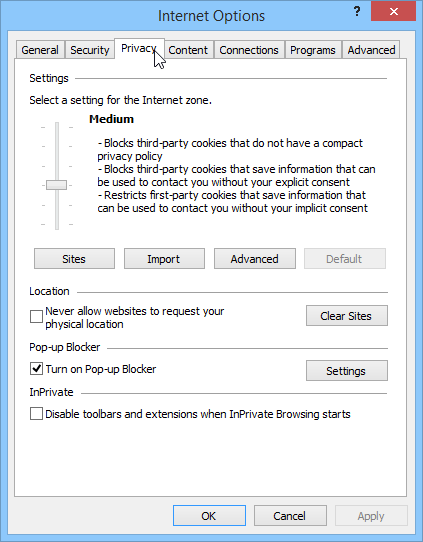 Selecting the Privacy tab
Selecting the Privacy tab - From here, you can modify your privacy settings. For example, you can stop websites from requesting your physical location or tell Internet Explorer to block pop-ups.
Deleting browsing history
Like all browsers, Internet Explorer keeps a record of every website you visit in your browsing history. You may want to remove some or all of your browsing history for the sake of privacy.
To remove specific sites from your history:
- Click the Favorites button, and select the History tab.
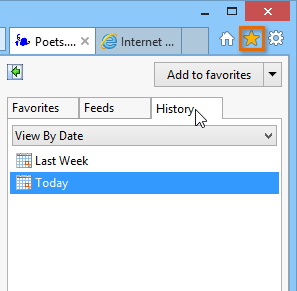 Selecting the History tab
Selecting the History tab - Click the drop-down menu to sort your browsing history.
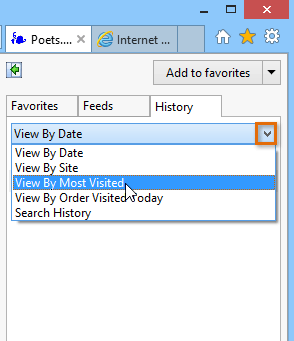 Sorting browsing history
Sorting browsing history - Right-click the desired site, and select Delete. The site will be deleted from your browsing history.
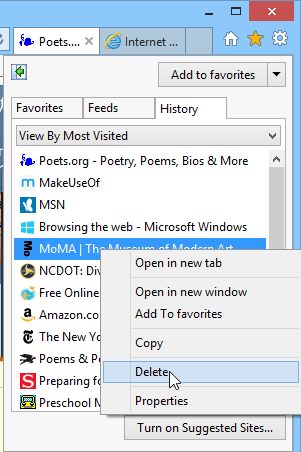 Deleting a site from browsing history
Deleting a site from browsing history
To remove all browsing data:
Internet Explorer makes it easy to delete some or all of your history. For example, sometimes you might want to remove only your history from the past hour instead of removing your entire history. You might also want to remove all of your saved pages and cookies, but keep your saved passwords.
- Click the Tools button and hover the mouse over Safety, then select Delete browsing history.
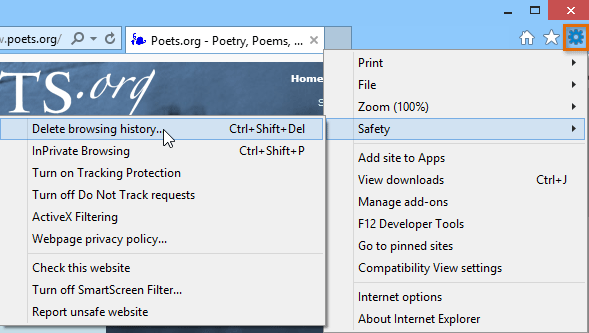 Selecting Delete browsing history
Selecting Delete browsing history - A dialog box will appear. Select the browsing data you want to delete, then click Delete.
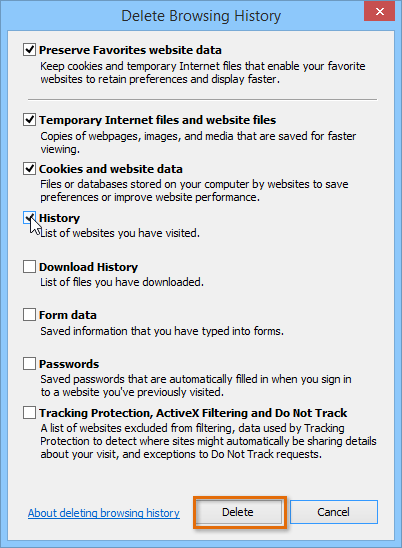 Clicking the Delete button
Clicking the Delete button - The selected data will be deleted.
Private browsing
For added privacy, Internet Explorer also offers private browsing, which allows you to browse the Web without recording your history or storing cookies. This is a great way to keep your browsing history secret when planning a party or buying a gift for someone who shares your computer.
To create an InPrivate window:
- Click the Tools menu and hover the mouse over Safety, then select InPrivate Browsing. Alternatively, press Ctrl+Shift+P on your keyboard.
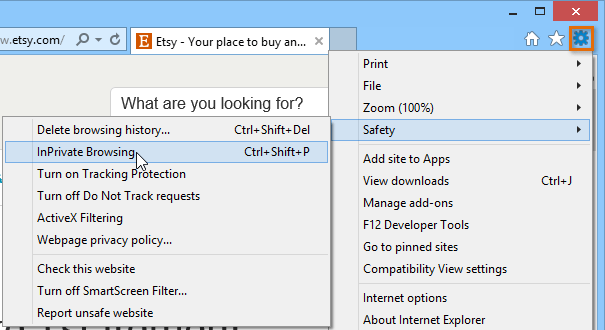 Selecting InPrivate Browsing
Selecting InPrivate Browsing - An InPrivate window will open, where you can browse privately. While you are browsing, you will see the InPrivate icon in the address bar.
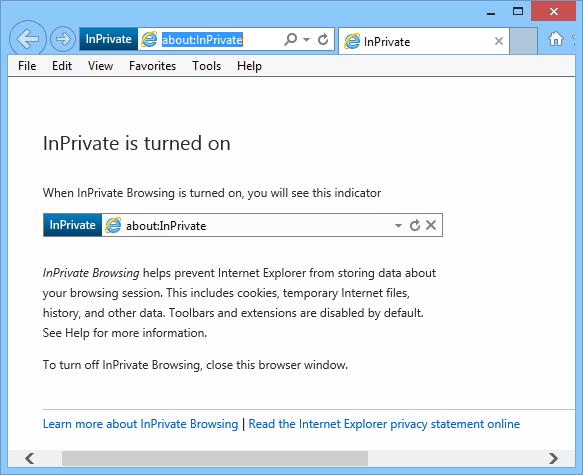 The InPrivate window
The InPrivate window - To stop browsing privately, simply close the InPrivate window.
Private browsing does not make Internet Explorer more secure—it only stops Internet Explorer from saving history and cookies for that session. Don't use a private window to view any websites you wouldn't feel safe viewing in a regular Internet Explorer window.