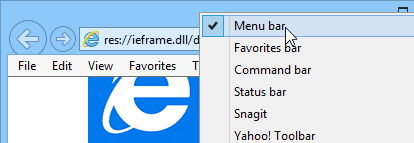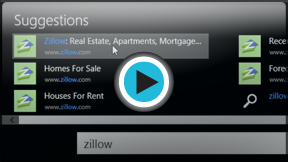Internet Explorer
Getting Started with Internet Explorer 11
Introduction
Internet Explorer 11 is a web browser from Microsoft. It is the default browser on all Windows computers. Internet Explorer comes pre-installed, so you won't have to do anything to install it.
Windows 8.1 comes with two versions of IE: one for the Start screen, and one for the Desktop. This tutorial will focus on the Desktop app, which offers a more traditional web browsing experience. Check out our lesson on Using IE on the Start Screen to learn more about the Start screen version.
To open Internet Explorer:
- From the desktop, locate and select the Internet Explorer icon on the taskbar. If you're using Windows 7, you can also access it from the Start menu.
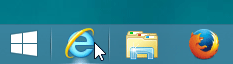 Opening Internet Explorer from the desktop
Opening Internet Explorer from the desktop
Getting to know Internet Explorer 11
Internet Explorer offers many of the same features as most web browsers, in addition to its own unique tools. If you've used Internet Explorer 10, Internet Explorer 11 should feel familiar. But if you're new to Internet Explorer or have used older versions, you may need to spend some time becoming familiar with the Internet Explorer 11 interface.
Click the buttons in the interactive below to learn more about using the Internet Explorer interface.
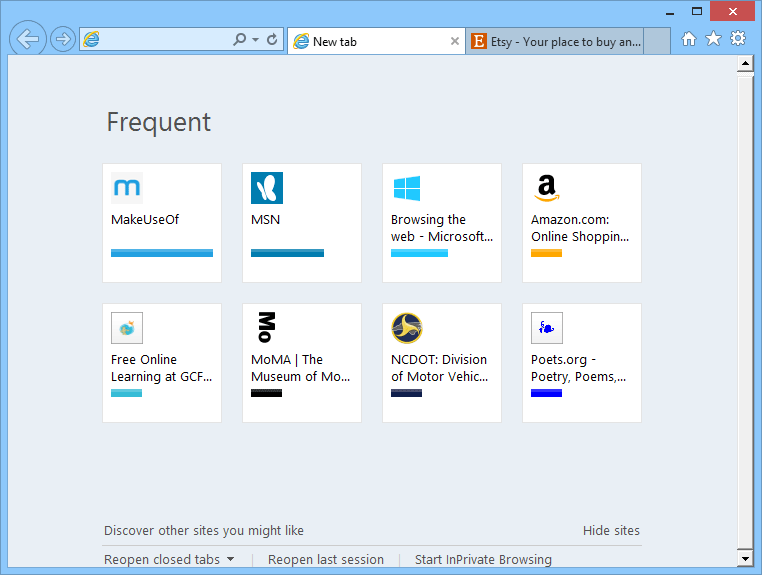
Navigation Buttons
The Back and Forward buttons allow you to move between sites you have recently visited.
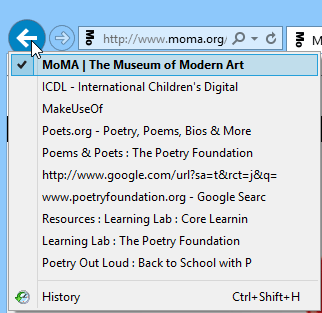
Address Bar
The address bar is also a search bar. You can use it to navigate to different websites or perform a web search.
Suggestions will appear below the address bar as you type, making navigation quick and easy.
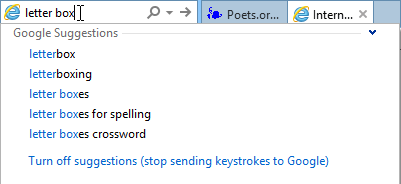
Tabs
Internet Explorer allows you to view multiple websites in the same window using tabs. Just click a tab to view that page.
To create a new tab, click the New tab button. Alternatively, press Ctrl+T on your keyboard.
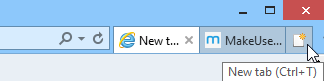
Favorites
Click here to access the Favorites, Feeds, and History tabs. From there, you can view and organize your favorites, RSS feeds, and browsing history.
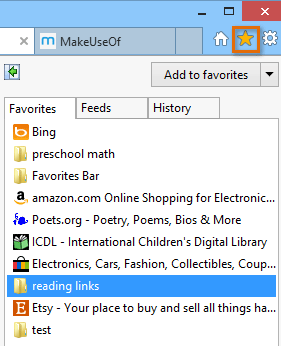
Home Button
Click here to navigate to your home page.
Tools Button
Click here to open the Tools menu. From there, you can view your downloads, customize your settings, and much more.
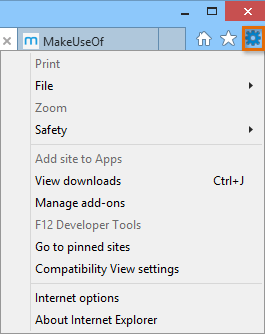
Toolbar Menu
Right-click the top of the browser window to access the Toolbar menu. From here you can open the Menu bar, the Favorites bar, and more.