
Google Sheets
Understanding the New Google Sheets
Understanding the New Google Sheets
Google Sheets is an update and re-branding of what used to be called Google Spreadsheets, Google Drive's online spreadsheet app. It includes a number of new features that will make it easier to create spreadsheets and to share and edit them in Google Drive. We'd like to offer you a brief overview of Google Sheets, and answer some of the questions you may have about it.
What's New in Google Sheets?
Google Sheets is very similar to Google Spreadsheets; however, it does have some exciting new features. Here are a few of the most useful and important:
- Working offline. Google Sheets allows you to set up offline access in the Chrome browser. Once you've done that, you can create and edit spreadsheets from Chrome even when you don't have an Internet connection. Google Sheets will automatically sync and update when you re-connect to the Internet.
- Filter views. In Google Sheets, you can apply a filter view that will filter a shared spreadsheet for you without disturbing other users who may be working on it. You can also name and save multiple filter views so that you don't have to recreate them every time you want to filter your data.
- Function help. When you start entering a formula in Google Sheets, you will see a pop-up dialog like the one below, which will suggest and define functions and their arguments. You'll also see a link to follow if you need more information about a function.
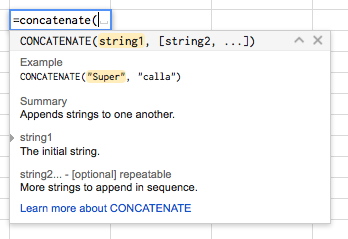
- Custom number formatting. In Google Sheets, if you don't like the number, currency, or date format options available, you can create your own. Your new format will even be saved to the number formatting drop-down menu, so you'll be able to easily re-use it.
- Custom rules for conditional formatting. You may have used conditional formatting in Excel or Google Spreadsheets to change the format of cells based on the data they contain. Google Sheets allows you to create rules for conditional formatting based on custom formulas, and these formulas can call on data outside the cell you're formatting.
- Google Sheets add-ons. You may already be familiar with the Google Drive Add-on store, but now Google Sheets has an Add-on store of its very own. You can access it by clicking the Add-on menu in any Google Sheets spreadsheet and selecting Get Add-ons.
In addition to adding new features, Google is also retiring some old features as Google Spreadsheets becomes Google Sheets. You can see a complete list of functions that are being retired here.
How can I switch to Google Sheets?
Any spreadsheets you've created since March 2014 are already in the new Google Sheets format. To convert an older spreadsheet to the new format, follow the instructions on this page.
How can I tell if my spreadsheet is in the new format or the old one?
The new format actually looks very similar to the old one. The easiest way to tell which one your spreadsheet is in is to check for the Decrease decimal places and Increase decimal places buttons above the spreadsheet. If you see them, you'll know that your spreadsheet is in the new format. Otherwise, it's in the old one.
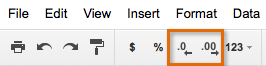
Can I still create spreadsheets in the old format?
For now, you can create spreadsheets in the old format here. At some point in the future, all spreadsheets in Google Drive will be converted to the new format, and then this option will cease to be available. However, Google has not yet announced the date for this transition.
Can I use Google Sheets on my mobile device?
Yes. In fact, Google Sheets has its own app, which can be downloaded from Google Play (for Android) or the App Store (for iOS devices). You can also continue to access Google Sheets through the Google Drive app or your device's browser.
For more information about Google Sheets, watch the following video from Google: