Gmail
Setting up a Gmail Account
Adding contacts
Like all major email providers, Gmail lets you keep an address book of contacts so that you don't have to memorize everyone's email addresses. You can also add other contact info, such as phone numbers, birthdays, and physical addresses.
To add a contact:
- In the Gmail drop-down menu, select Contacts.
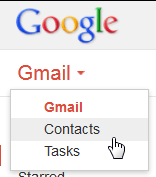 Clicking Contacts
Clicking Contacts - Your contacts screen will appear. Click New Contact.
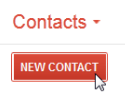 Clicking New Contact
Clicking New Contact - Type the person's name and email address. You can also type additional contact information if desired. All changes you make will be saved automatically.
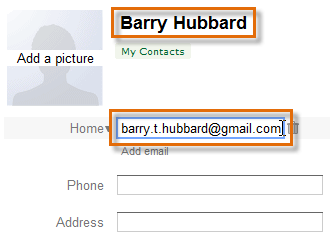 Typing the contact's name and email address
Typing the contact's name and email address
To edit a contact:
- In the left menu pane, click My Contacts.
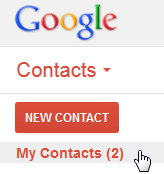 Clicking My Contacts
Clicking My Contacts - Click on the contact you would like to edit.
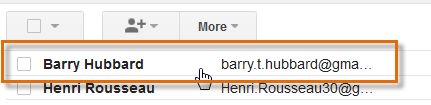 Clicking on a contact
Clicking on a contact - You can now make any changes that you want to the contact.
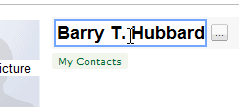 Editing a contact's name
Editing a contact's name
By default, when you send an email to a new address, Gmail adds the address to your contacts. You can then go to your contacts to edit the person's information as needed.
Importing mail and contacts
You may already have a contact list from another email address, and it would be a lot of work to re-enter all of that information manually. Gmail allows you to import your contacts from another email account, and you can even import all of your email messages from that account. Many different email providers are supported, such as Yahoo!, Hotmail, and AOL.
To add other accounts:
- Click the gear icon in the top-right corner of the page, and select Settings.
- Go to Accounts and click Add a POP3 mail account you own. You can then follow the instructions on the screen to import your mail.
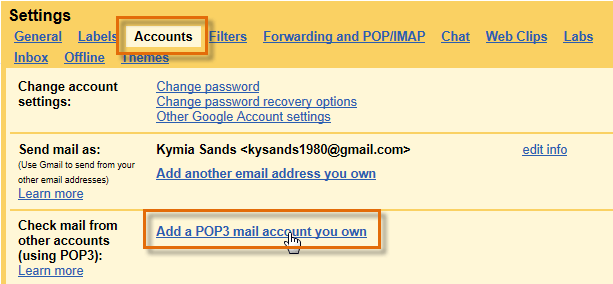 Importing mail
Importing mail