Firefox
Firefox Security and Privacy
Deleting browsing history
Like all browsers, Firefox keeps a record of every website you visit in your browsing history. You may want to remove some or all of your browsing history for the sake of privacy.
To remove specific sites from history:
- Click the Firefox menu in the top-left corner of the browser, hover the mouse over History, then select Show All History.
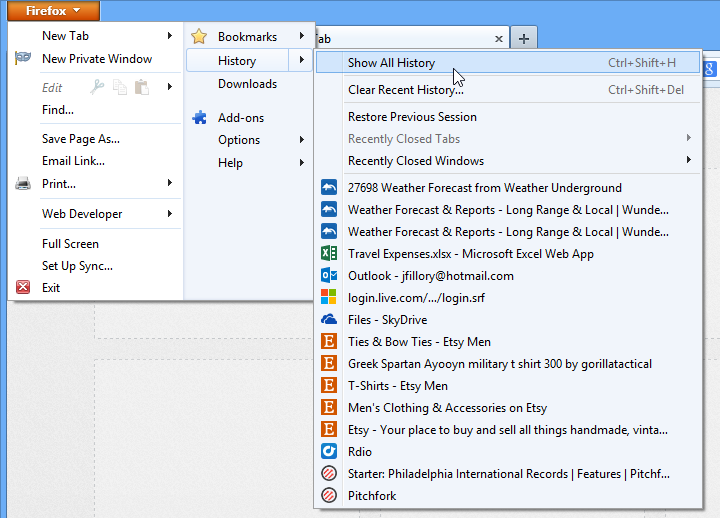 Opening the browsing history
Opening the browsing history - The Library will appear in a new window with your full browsing history.
- Click any link to select it, then press the Delete or Backspace key on your keyboard to remove it from the history. Press and hold the Ctrl key to select multiple items.
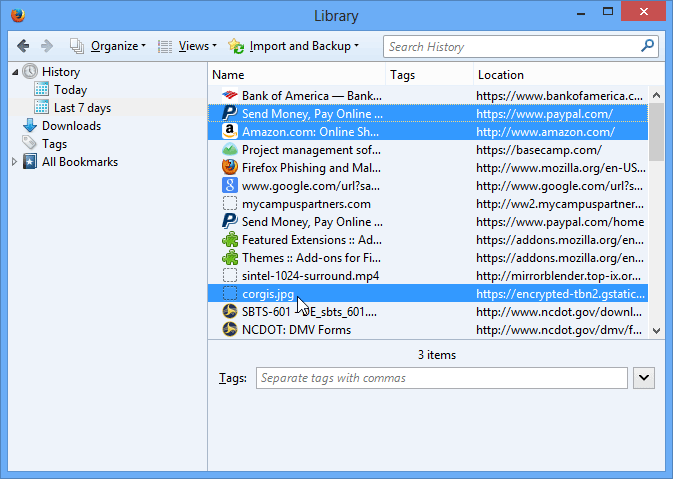 Removing sites from the history
Removing sites from the history
To clear all browsing data:
Firefox makes it easy to delete some or all of your history. For example, sometimes you might want to remove only your history from the past hour instead of removing your entire history. You might also want to remove all of your saved pages and cookies, but keep your saved passwords.
- Click the Firefox menu in the top-left corner of the browser, hover the mouse over History, then select Clear Recent History.
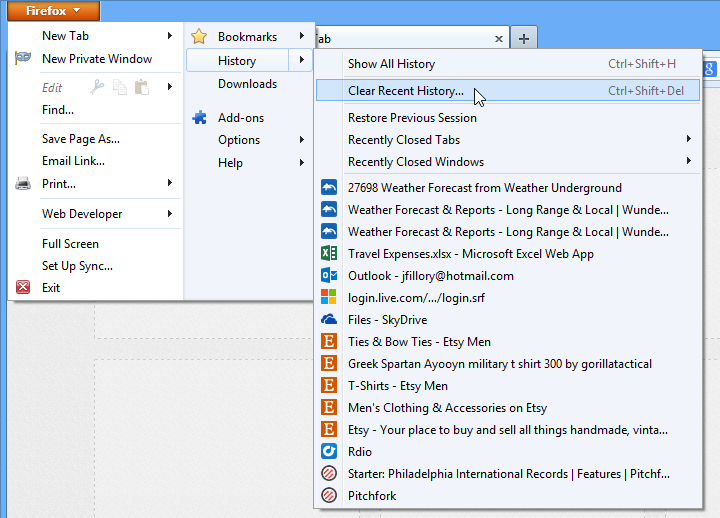 Clicking Clear Recent History
Clicking Clear Recent History - A dialog box will appear. Click the Details drop-down arrow, then choose the time range and browsing data you want to delete.
- When you're ready, click Clear Now.
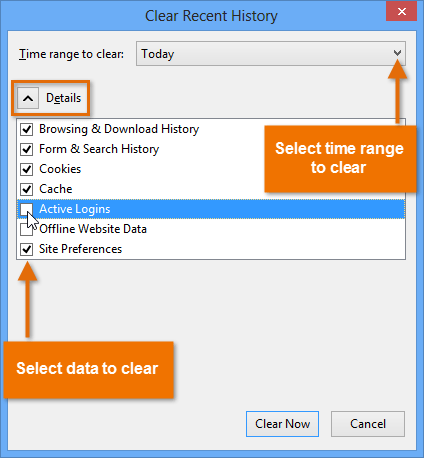 Clearing all browsing data
Clearing all browsing data - The selected browsing history will be cleared.