Firefox
Customizing Firefox
Firefox add-ons
Add-ons can add different functionality to Firefox. For example, you can install different extensions and themes, which can make Firefox even more powerful and personal.
To install an extension:
Extensions can add additional features to the browser. For example, they can block advertisements, share a page with your social network, and much more.
- Click the Firefox menu in the top-left corner of the browser, then select Add-ons.
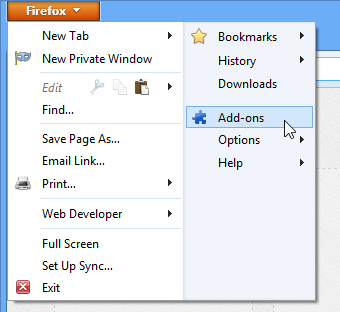 Clicking Add-ons
Clicking Add-ons - The Add-ons Manager will appear in a new window. Scroll down to browse popular extensions. You can also search for an extension using the search bar. In our example, we'll search for an extension that can block advertisements.
 Searching for an extension
Searching for an extension - A list of results will appear. Click More to learn more about an extension.
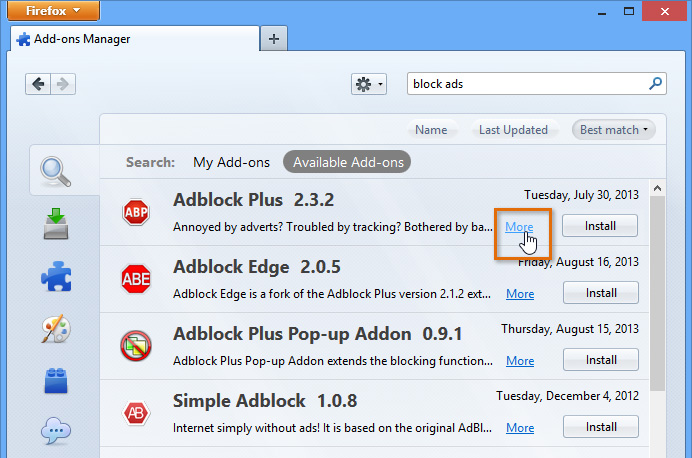 Clicking More
Clicking More - A page will appear with information about the extension, including screenshots, user reviews, and more. Click Install to add the extension.
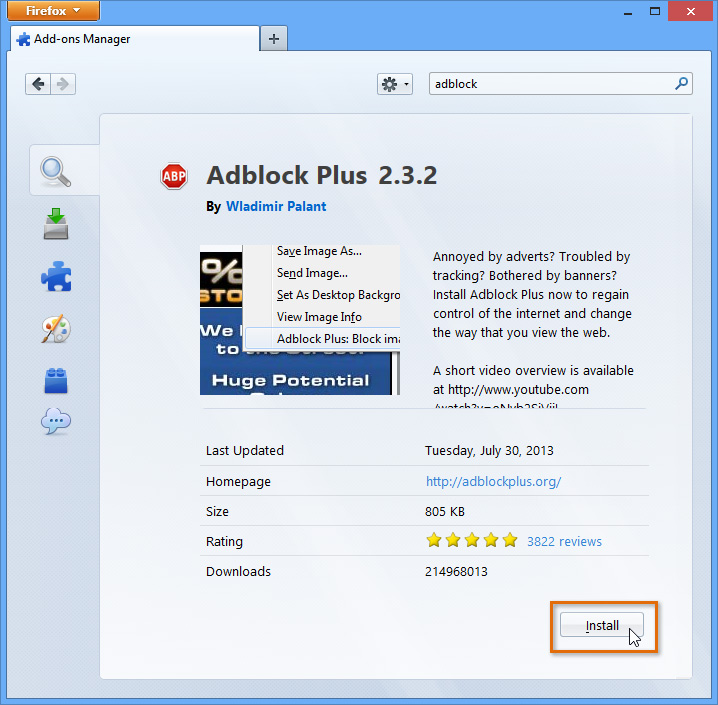 Installing an extension
Installing an extension - The extension will be installed. Some extensions will add buttons to the toolbar, while others will work in the background.
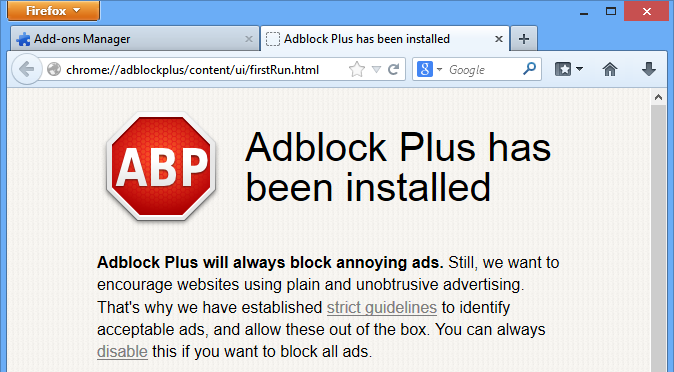 The installed extension
The installed extension
It's important to note that extensions are not necessarily created or approved by Firefox. Many are created by third-party providers or even individual users, so they may not always be safe to install. We recommend reading user reviews carefully before installing an extension.
To install a theme:
Themes allow you to change the appearance of the browser to suit your personality. Themes can add new colors and background pictures to the Firefox window.
- Click the Firefox menu in the top-left corner of the browser, then select Add-ons. The Add-ons Manager will appear.
- Scroll down to Featured Themes, and click See all.
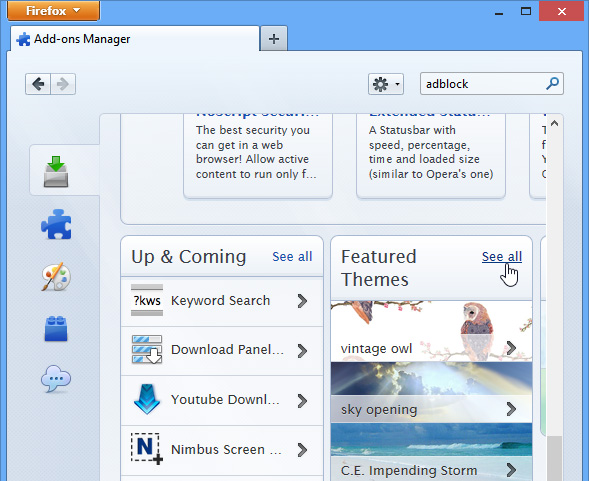 Clicking See All
Clicking See All - Hover the mouse over different themes to see a preview. If you find a theme you like, click Add.
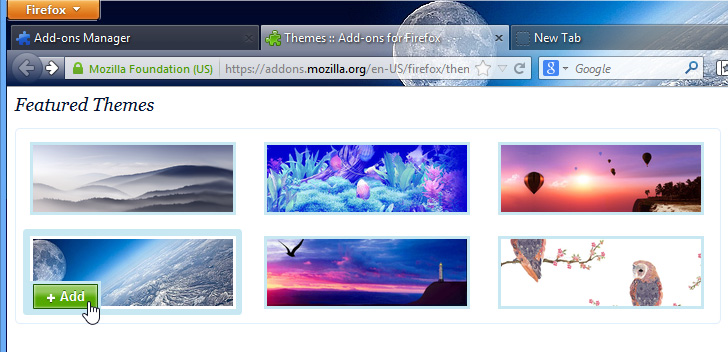 Adding a theme
Adding a theme - The theme will be installed.