
Facebook 101
Creating a Facebook Page
What is a Facebook page?
Many companies and organizations now use Facebook pages instead of creating their own websites, or as another way to connect with the people who use their services. A Facebook page allows you to post basic information about your organization on Facebook. Once you've created a page, you can then invite people to like the page and share posts and updates with them. Anyone who likes the page can also leave reviews, ask questions, and more.
Visit the GCFLearnFree.org Facebook page to see how we use this feature to share updates about the site and answer questions from our users.
To create a Facebook page:
You must already have your own Facebook account before you can create a Facebook page. If you don't have an account, review our lesson on Getting Started with Facebook.
- Click the drop-down arrow on the Toolbar, then select Create Page.
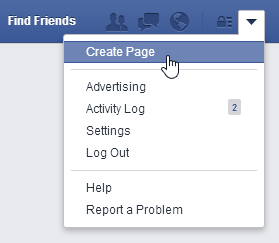
- A list of categories will appear. Select the relevant category, enter the basic information for your organization, then click Get Started.
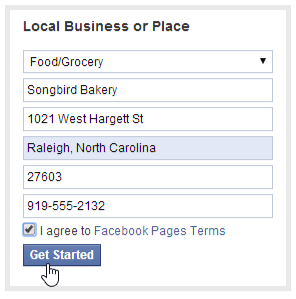
- The setup form will appear. Enter the requested information, then follow the steps to create your Facebook page.
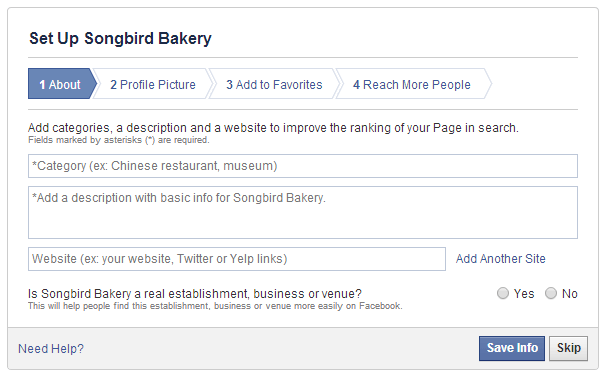
- The Facebook page will appear. From here, you can customize your page using the Admin Panel, invite people to like the page, and create posts.
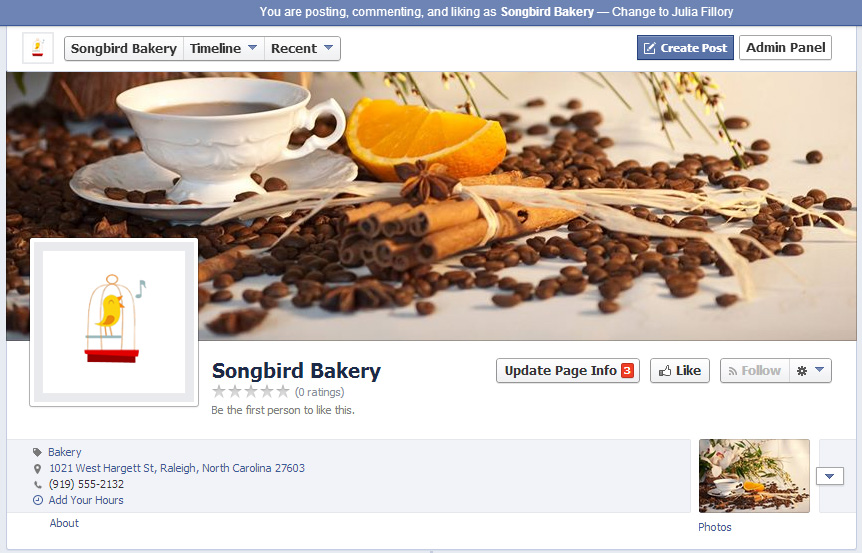
Customizing a Facebook page
There are many ways to customize the appearance of your Facebook page. Here are some basic tips that will help to make your page look more polished and professional.
- Use large, high-quality images for your profile picture and cover photo.
- Choose a short name for the page because it will also be the page URL. In our example, the URL is www.facebook.com/Songbird-Bakery.
- If you want people to be able to review your page, you will need to include a street address for the organization.
Using a Facebook page
Before you can share anything on the page's Timeline, you'll need to make sure you're using Facebook as the page administrator. To do this, sign in to your personal Facebook account, click the drop-down arrow on the Toolbar, and select the page name below Use Facebook as.
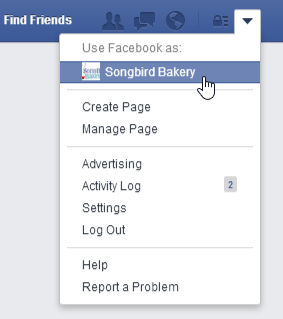
To switch back to your personal Facebook account, click the drop-down arrow, then select your name.
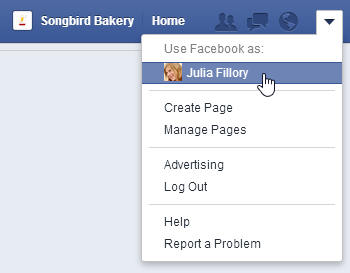
Adding page administrators
After you create a Facebook page, you will be the only person who is allowed to edit the page information and post updates to the page's Timeline. However, if you'd like to give other people permission to do these things, you can add them as page administrators. To add a page administrator, click Edit Page near the top of the screen, then select Manage Admin Roles.
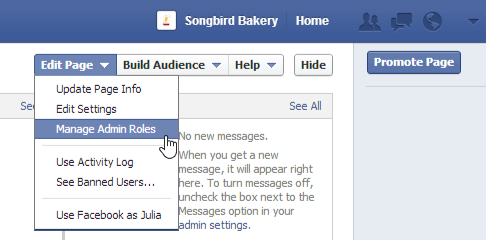
Managing a Facebook page
While there are many ways to manage a page, these tips should help you get started.
- Share responsibly: Just like with your personal Facebook account, it's important to think before you share. A Facebook page is a public face for your organization, so it’s best not to share anything that could be considered offensive or derogatory.
- Engage your audience: Many people create pages as a way to promote their businesses and post advertisements on Facebook. While there's nothing wrong with using a Facebook page this way, it's important to make sure the things you share will be relevant to the people who've liked your page. Posting constant advertisements and updates may become annoying to followers, which could lead them to unlike or unfollow your page.
- Experiment: There's no formula for creating a successful Facebook page, so you'll want to try different things to see what works best for you and your audience. One suggestion is to spend some time reviewing more popular Facebook pages. Pay attention to the kinds of posts they share, and see how they connect with their followers.
Additional resources
If you want even more information on Facebook pages, we recommend the resources below:
- Facebook for Business Overview (Facebook)
- How to Create a Facebook Business Page in 5 Simple Steps (HubSpot)
- 10 Tips to Create Engaging Page Posts (Facebook)