Facebook 101
Facebook Groups
All about groups
Let's say you're looking for an easy way to keep in touch with a small group of friends, like a book club or a softball team. Rather than sharing with each friend separately, you could use a Facebook group. It's easy to join an existing group or create your own. Groups make it easy for everyone to share with one another. For example, members of a group can:
- Notify other members about upcoming events
- Plan future events and meetings
- Share posts and photos with other members
Types of groups
There are three types of groups on Facebook, depending on the group's privacy settings:
- Open: Anyone can view the group, its members, and their posts.
- Closed: Anyone can view the group and its members, but only members can see group posts.
- Secret: Only members can see the group or any of its information. People who are not members won't even be able to see that the group exists.
To join an existing group:
Your friends can invite you to join a group at any time. However, you can also request to join an existing group.
- From the Home page, locate and select the Groups section.
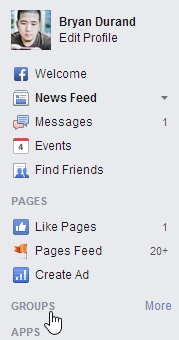
- The Groups page will appear. From here, you can browse suggested groups, see what groups your friends belong to, and more. Simply click Join Group to join an existing group.
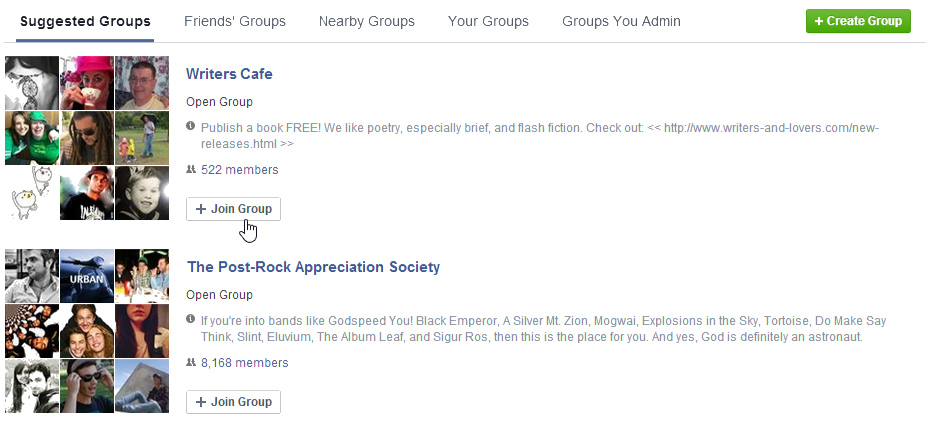
When you join a group, that information will be posted to your Timeline and your friends' News Feeds. Before joining a group, you may want to consider if you feel comfortable sharing this with all of your friends on Facebook. If you don't want everyone to see your group information, you can create your own Secret group.
To create a group:
- Navigate to the Groups page and select Create Group.
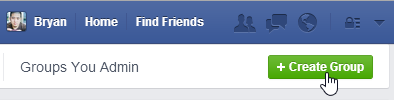
- A dialog box will appear. Type a name for your group.
- Type the names of friends you want to add to the group—suggested friends will appear as you type. You can click a suggestion to add that friend.
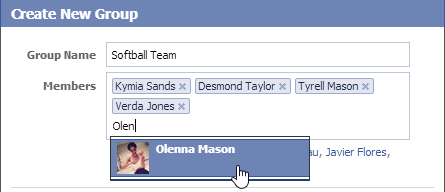
- Choose a privacy setting for your group. There are three privacy options: open, closed, and secret.
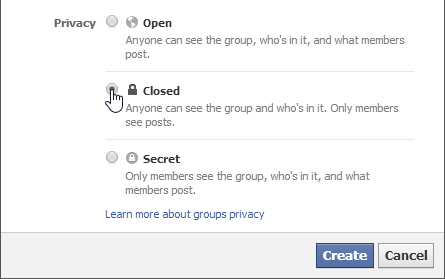
- Click Create. Finally, choose an icon for the group, then click Okay. You can also skip this step if you prefer.
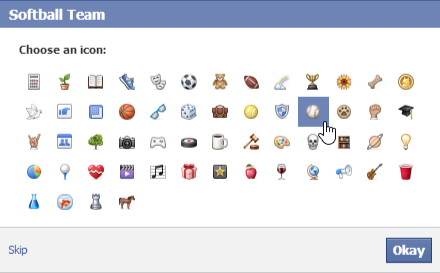
- The group will be created. From here, you can share with everyone in the group by posting on the group wall, chatting with group members, and more.
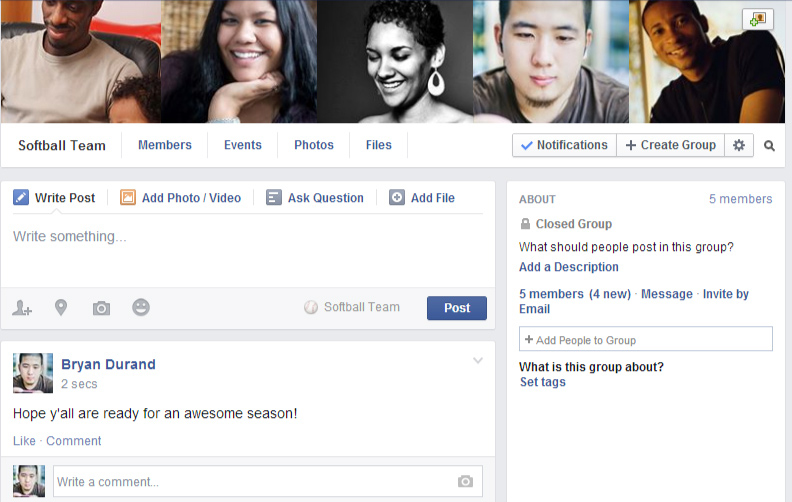
If you're using the mobile app, tap the Menu button  and select Create Group.
and select Create Group.