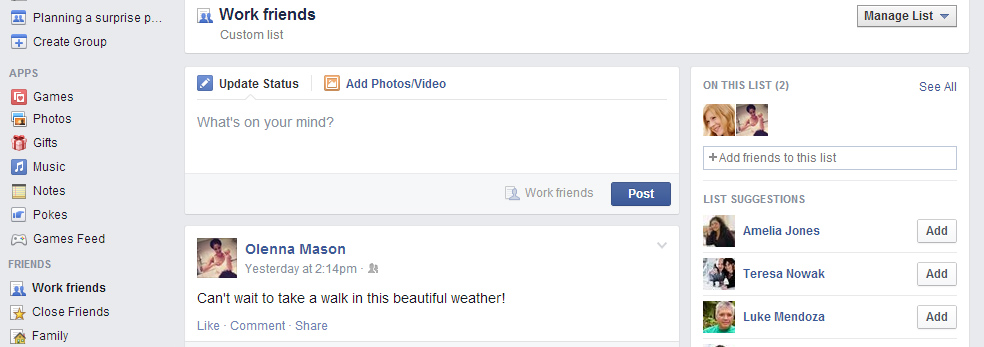Facebook 101
Using Lists to Manage Sharing
All about lists
There may be times when you want to share with some—but not all—of your friends on Facebook. For example, you might want to share some photos from a recent party, but don't want your grandparents to see them. Or maybe you'd like to connect with friends from your job, but you're concerned about mixing your social and professional life.
You can easily control who you share with by separating your friends into lists. Once you've created a list, you can choose to share certain things with only the people on that list. You can also share something with everyone except for a certain list of friends.
To create a list:
- From the Home page, locate the Friends section on the left side of the screen, then click More.
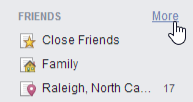
- Click Create List.
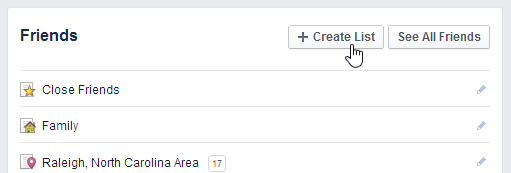
- Type a name for the list.
- Type the names of friends you want to add to the list—suggested friends will appear as you type. You can click a suggestion to add that friend.
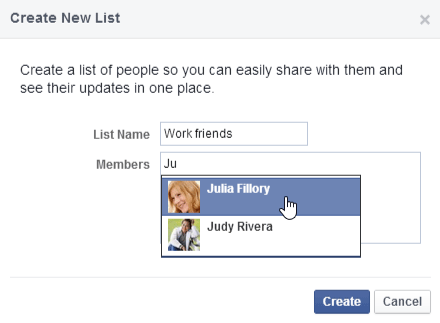
- When you're done, click Create. Your list will be created.
If you're using the mobile app, you'll be able to use existing lists, but you won't be able to create a new list.
Using lists
There are several ways to use lists to control who you share with.
- To share something with a list of friends, simply select the list from the audience selector.
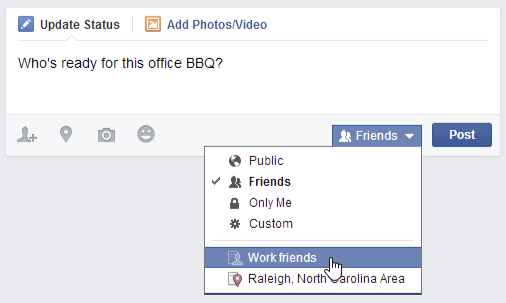
- To share something with everyone except for a list of friends, choose Custom in the audience selector, then type the name of the list in the These people or lists box.
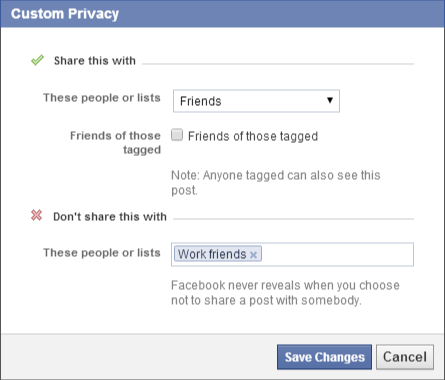
- You can also select a list in the Friends section of the Home page to see a customized News Feed that only shows posts and updates from the people in that list. In the image below, the News Feed is only showing updates from the Work friends list. This feature is not currently available on the mobile app.