Facebook 101
Chat and Messages
Messages
Messages work just like chats, except they allow you to send private messages to friends who are offline—that is, friends who aren't currently signed in to Facebook. In that sense, messages are similar to a traditional email service.
To send a message:
- Locate and select the Messages icon at the top of the screen, then select Send a New Message.
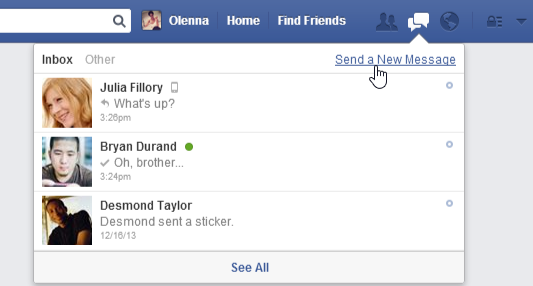
- A message window will appear. Type the name of the person you want to message—a list of suggested friends will appear as you type. You can click a suggestion to add that friend to the message.
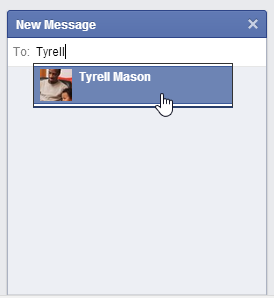
- Type your message. When you're done, press Enter to send it.
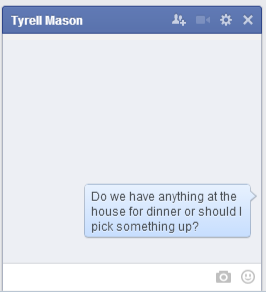
If you're using the iPhone mobile app, tap the Messages button  at the bottom of the screen to create new messages and view your inbox.
at the bottom of the screen to create new messages and view your inbox.
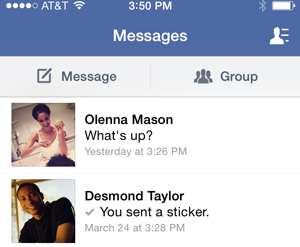
You can also send messages to your friends directly from their Timelines. Simply click the Message button on a friend's Timeline to start a new message.
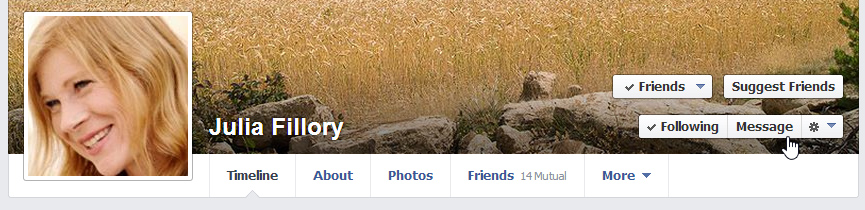
The inbox
The inbox is where you'll read all of your private communication on Facebook, including your chat conversation history. Whenever you receive a new message or chat, it will appear in your inbox. From there, it's easy to read, manage, and delete your messages and chats.
To access your inbox, click the Messages icon, then select See All. The inbox will appear.
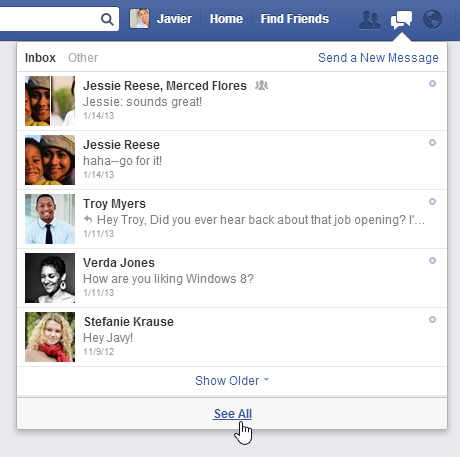
Click the buttons in the interactive below to learn more about using the inbox.
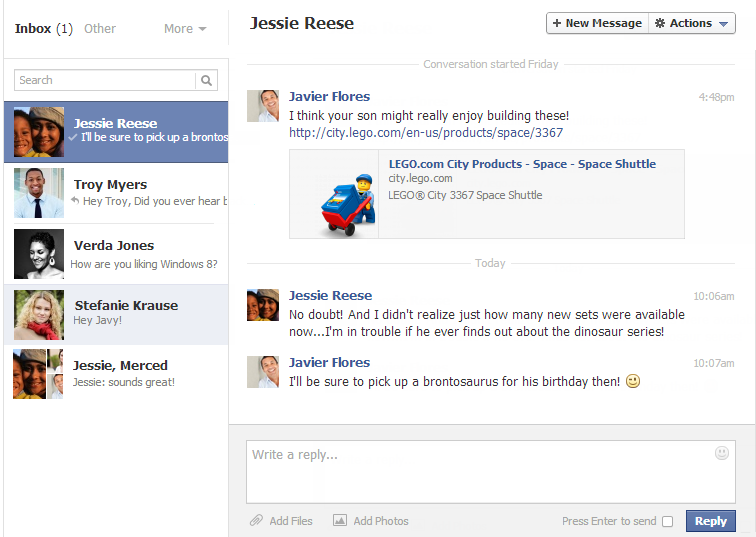
New Message
You can create a new message directly from your inbox by clicking the New Message button.
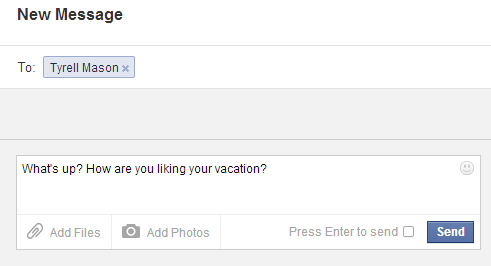
Actions
You can use the Actions button to perform some of the most common tasks in your inbox, including the option to delete, move, and filter your messages.
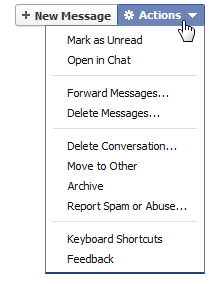
Reply
You can respond to any open conversation by typing your message and then clicking Reply.

More
From here, you can view your archived and spam messages.

Conversation
A record of all messages and chats between you and your friends, known as conversations, will appear here.
Select any conversation to see the full message history.
Search Box
You can use the search box to look for messages and conversations. You can search for a friend's name or specific text within a message.

Group Conversations
Whenever you send a message to more than one person, Facebook will group every reply together into a group conversation. When you Reply All, every person in the group conversation will be able to read your response.

Other Messages
Facebook automatically filters your inbox so you'll see your most important messages—like those from your friends—first.
Less important messages, like those from events and groups, will appear in the Other folder.