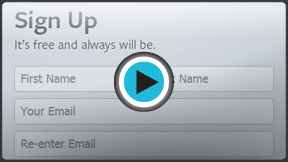Facebook 101
Getting Started with Facebook
Introduction
If you're thinking about joining Facebook, this lesson will show you everything you need to get started. We'll explain some common Facebook terms and how to create a Facebook account. We'll also explore the Facebook Home page, Timeline, and Facebook for mobile devices.
Common Facebook terms
Friends? Likes? Status updates? If you're new to Facebook, there are a lot of terms and phrases that may seem a little confusing at first. Reviewing some of the most commonly used terms will give you a better understanding of how Facebook works and what to expect as you get started.
Click the buttons in the interactive below to learn about some common terms on Facebook.
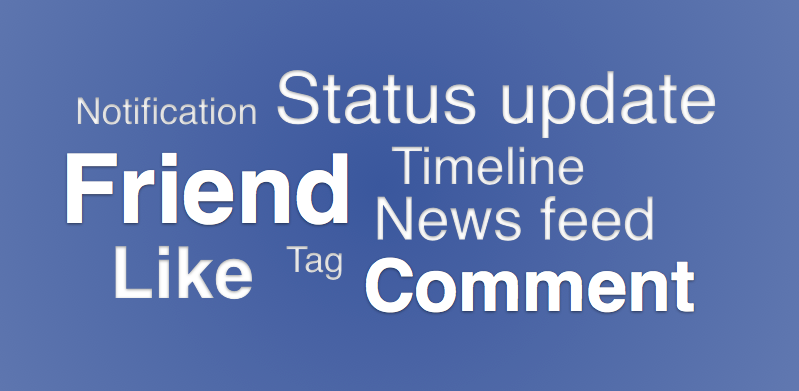
Notification
You'll receive a notification in an email message and on your Home page whenever someone interacts with you on Facebook.
For example, you'll be notified when someone adds you as a friend, likes or comments on something you've shared, or sends you a private message.
Friend
You can add people you know as friends on Facebook. Your friends will see the things you share, such as status updates or photos.
Friends will also be able to view your profile information and share things on your Timeline.
Status update
One of the most common things people share on Facebook are status updates—short, text-based posts that your friends can see and comment on.
You can also post other things, like photos, videos, links, and more. Your friends will be able to see your posts on their News feeds, and the things you share will also be posted to your Timeline.
Comment
Whenever your friends share on Facebook, you can leave a comment about their posts.
News feed
The News feed is a stream of updates from your friends and any Facebook Pages you follow. This is where You'll probably spend most of your time on Facebook, since it's where you can view and comment on what's happening with all of your friends.
Timeline
Also known as your profile page, the Timeline is where You'll share information about yourself on Facebook. For example, it's where You'll post your profile picture, share basic information about yourself, and more.
Whenever you share something on Facebook, it will appear on your Timeline, as well as your friends' News Feeds
Like
Whenever your friends share something on Facebook, you can choose to like the post. This is just a simple way of showing your friends that you enjoyed what they shared.
You can also like the Facebook Page for certain businesses and organizations to receive updates about them in your News Feed.
Tag
Friends can tag you in photos and posts they share on Facebook. Posts you're tagged in will appear on your Timeline.
Creating a Facebook account
Before you can use Facebook, you must create an account. Creating a Facebook account is free. All you need to get started is an email address and a few minutes of your time.
To create a Facebook account:
- Navigate to www.facebook.com in your web browser.
- Under the words Sign Up, enter your personal information and desired password, then click Sign Up.
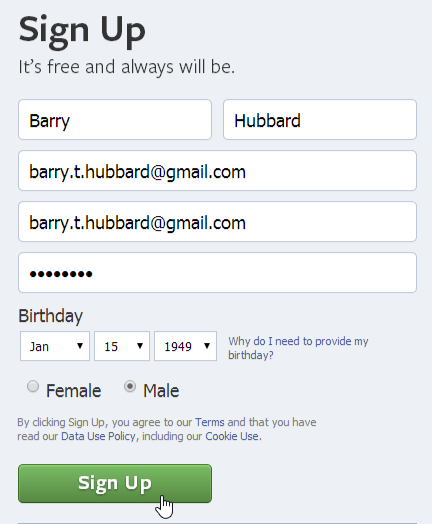
- Now, you'll have the chance to find your first Facebook friends. To find friends using your email contacts, enter your email address and click Find Friends. This will give Facebook permission to access your email contacts list, so you may be required to sign in to your email account. You can also click Skip this step to add friends later.
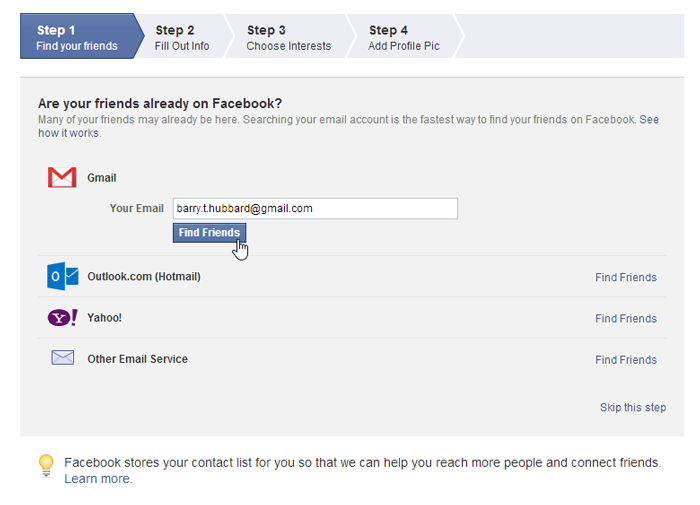
- If you entered your email address, Facebook will suggest friends for you based on your email contacts. Click Add Friend for anyone you want to add as a friend, then click Save & Continue.
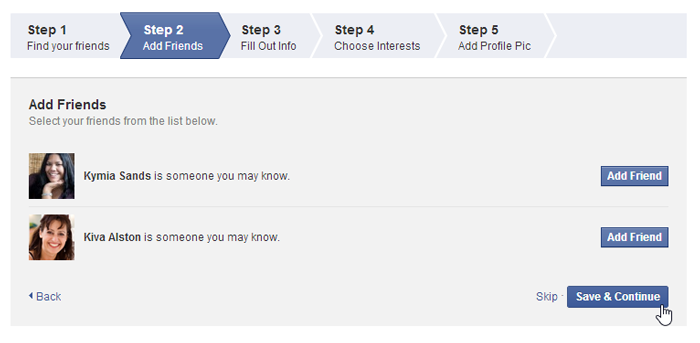
- If you want, you can now add information about your high school, college, location, and employer. Click Save & Continue when finished. Click Skip if you want to add this information later.
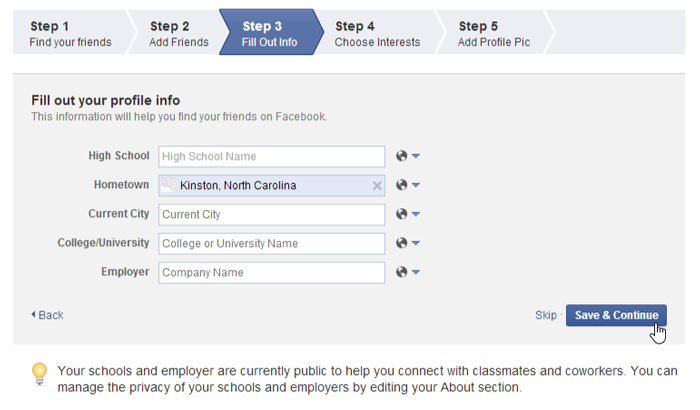
- If you entered education and employment information, Facebook will suggest more friends. Click Add Friend for anyone you want to add as a friend, then click Save & Continue.
- If desired, you can now choose to like some of the most popular Facebook pages. Anything you like will automatically appear in your News Feed and on your Timeline. Click Save & Continue when finished. Click Skip if you prefer not to follow anything at this time.
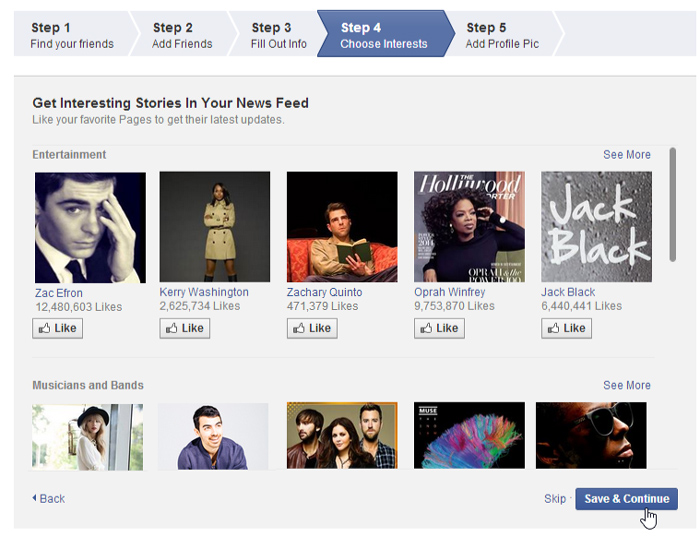
- If desired, you can now add a profile picture. Click Upload a Photo to select a file from your computer, or Take a Photo to take a new photo with your webcam. Click Skip if you're not ready to add a profile photo.
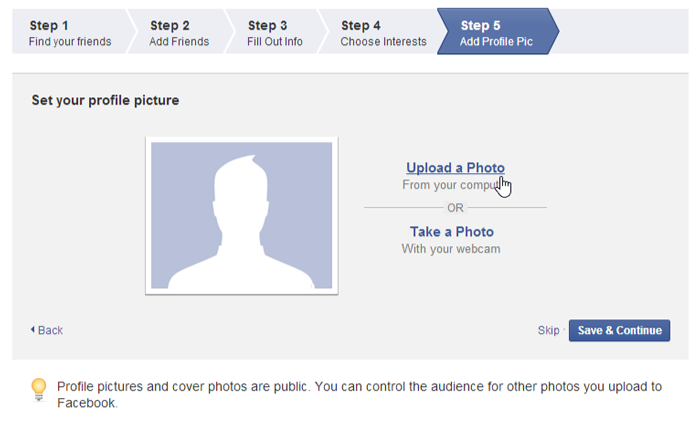
- Once you're satisfied with your profile picture, click Save & Continue.
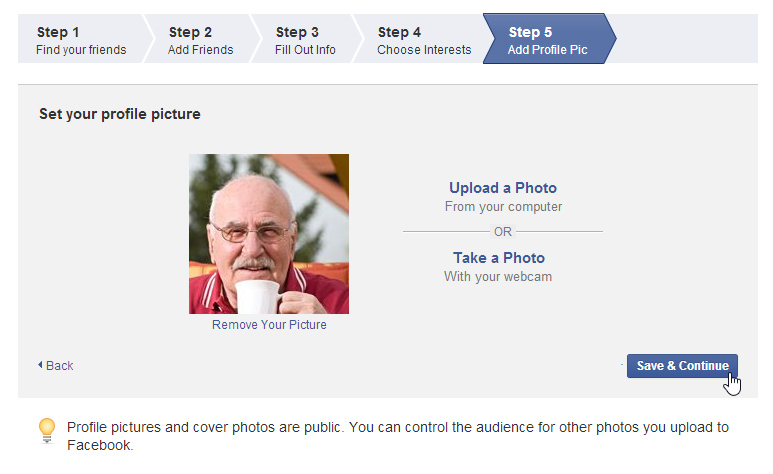
- The Welcome to Facebook page will appear.
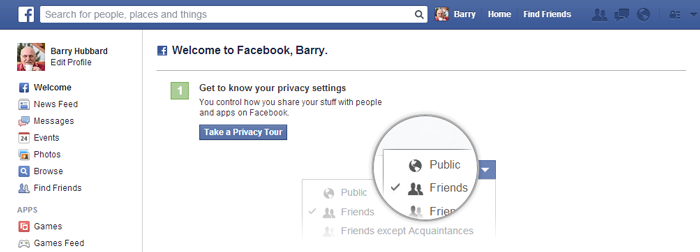
Before you can access all of Facebook's features, you'll need to confirm your email address. To do this, sign in to your email account, open the confirmation message from Facebook, and click Confirm Your Account.
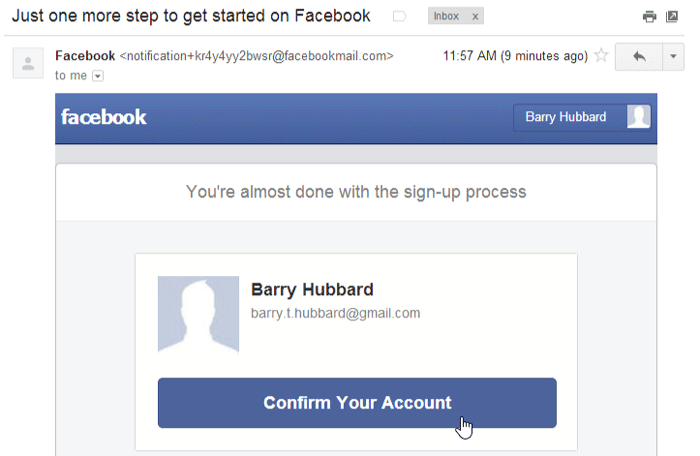
Exploring Facebook
Once you create your account, you'll want to spend a little time becoming familiar with the different parts of Facebook, including the Home page and the Timeline.
The Home page
The Home page appears whenever you sign in to Facebook. The Home page displays your News Feed, which shows the things your friends have shared on Facebook. The Home page also allows you to navigate to other parts of Facebook, such as your Timeline.
Click the buttons in the interactive below to become more familiar with the Home page.
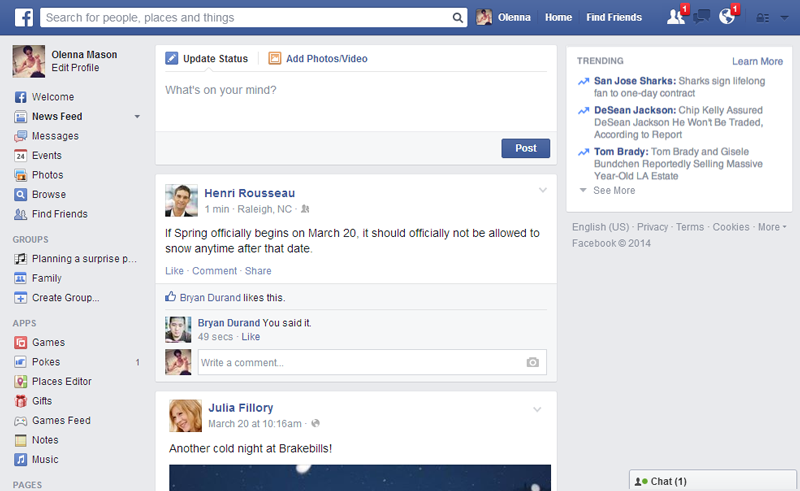
Timeline
You can click your name to view and edit your Timeline.
Recent Activity
Here, you'll be notified about recent activity on Facebook, including:
• Friend Requests: When someone requests that you add them as a friend
• Messages: When someone sends you a private message
• Notifications: When a friend interacts with you on Facebook, like commenting on your status, tagging you in a picture, or inviting you to an event.
Publisher
You'll use the Publisher to share things on Facebook. It's easy to share a status update, photos, links, and more.
The information you share in the Publisher will be posted on your News feed and Timeline, as well as your friends' News feeds.

Search Bar
You can use the search bar to search for friends, Facebook Pages, Apps, and more.
Menu
Here, you can navigate to other parts of Facebook, such as your upcoming events, photos, groups, apps, and more.
Trending Stories
This feature shows you what other people are posting about on Facebook. Just click a story to see more posts about it.
Chat
You can chat with other friends who are currently signed in to Facebook.
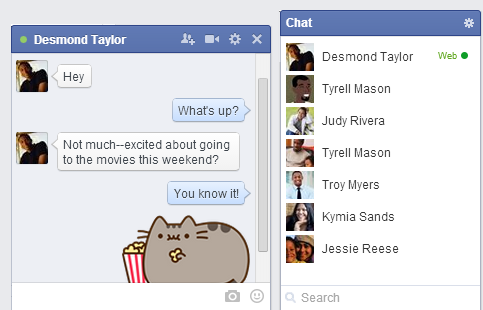
News Feed
The News Feed is a stream of posts and updates from your friends and the Facebook Pages you follow.
The Timeline
The Timeline (also called your profile page) is where you'll share information about yourself. Whenever you post an update, it appears right on your Timeline. Your friends can also share posts on your Timeline.
Click the buttons in the interactive below to become more familiar with your Timeline.
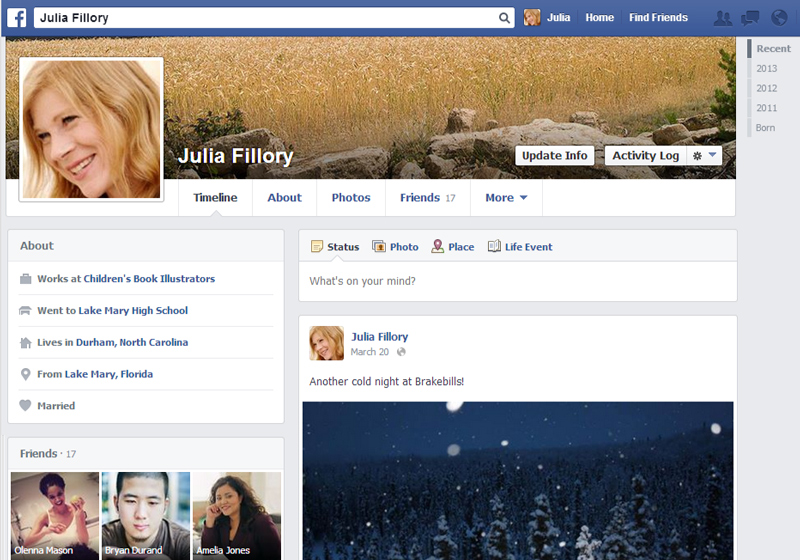
Photos
From here, you can see photos you've shared and photos you've been tagged in by others.
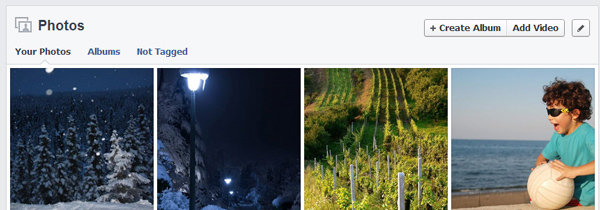
About
From here, you can view and edit your profile information. This is where you'll share details about your work history, relationships, interests, and more.
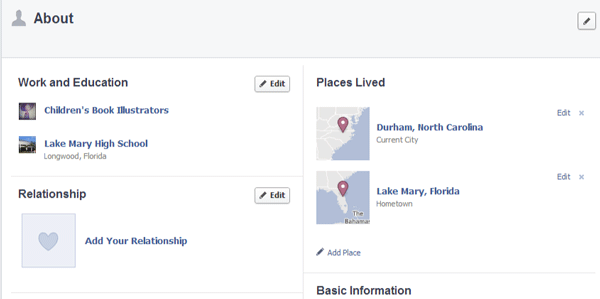
The Timeline
The Timeline includes your posts and activity, as well as things that your friends have posted on your Timeline.
Publisher
Just like on the Home page, you'll use the Publisher to share things on Facebook. It's easy to share a status update, photos, links, and more.
The information you share in the Publisher will be posted here and on your friends' News feeds.
Quick Summary
Basic information you've shared about yourself will appear here.
Profile Picture
Your profile picture represents you across Facebook. This is the picture your friends will see when you share and comment on Facebook.
Cover Photo
Your Cover photo is a large picture that is only visible on your Timeline. A Cover photo doesn't have to be a picture of yourself. Instead, you might choose something that expresses your personality or interests.
Facebook for mobile devices
Facebook makes it easy to connect on the go. In fact, more than 50 percent of Facebook users primarily access the site from a mobile device. Facebook offers an official mobile app on a variety of smartphones and tablets, including iOS, Android, and Windows Phone.
You can use the mobile app to do just about everything you can do in the desktop version of Facebook—post status updates and pictures, read stories and updates, and chat with friends. We'd like to give you a quick overview of the two most popular versions of the Facebook app: Facebook for iPhone and Facebook for Android. While the interface for these apps is somewhat different, you'll notice that each app gives you access to the same basic features.
If you don't have a smartphone, you may be able to access access a limited version of Facebook on your phone through the Facebook for Every Phone program or Facebook texts.
Facebook for iPhone
Click the buttons in the interactive below to learn more about using Facebook for iPhone.
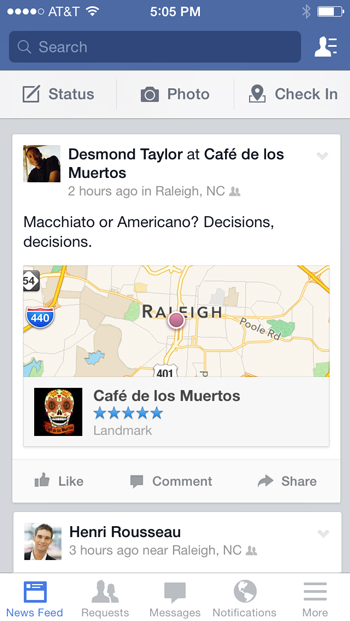
Notifications
Tap here to see your recent notifications.
Publisher
Tap here to share a status update, post a photo, or check in to a location.
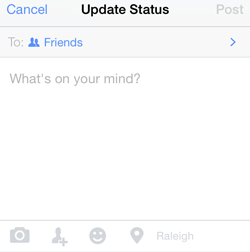
News Feed
Swipe up to scroll through stories in your News feed. You can also Like, Comment on, or Share friends' posts.
Chat
Tap here to chat with available friends. You can also swipe left to access Chat.
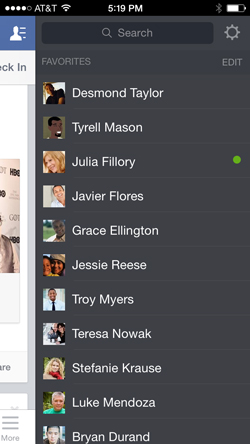
Search Bar
Tap here to search for friends, events, and more.
Menu
Tap here to navigate to other parts of Facebook, such as your Timeline, events, groups, and more.
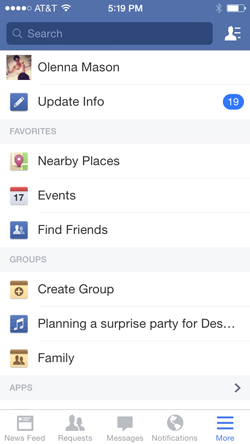
Return to News Feed
Tap here to return to the News feed at any time.
Facebook for Android
Click the buttons in the interactive below to learn more about using Facebook for Android.
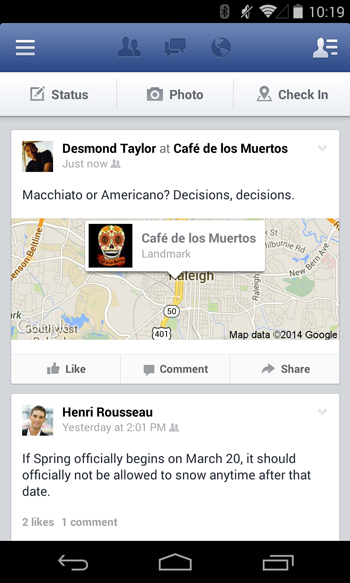
News feed
Swipe up to scroll through stories in your News feed. You can also Like, Comment on, or Share friends' posts.
Menu
Tap here (or swipe right) to navigate to other parts of Facebook, such as your Timeline, events, groups, and more.

Chat
Tap here to chat with available friends. You can also swipe left to access Chat.
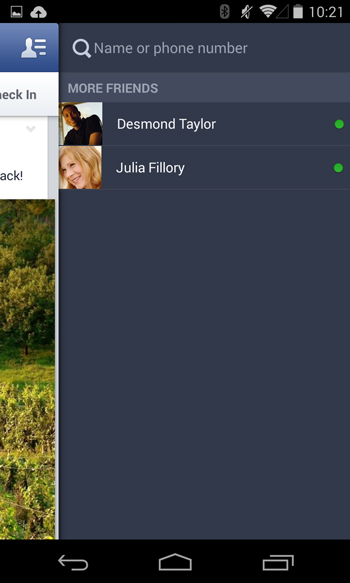
Publisher
Tap here to share a status update, post a photo, or check in to a location.
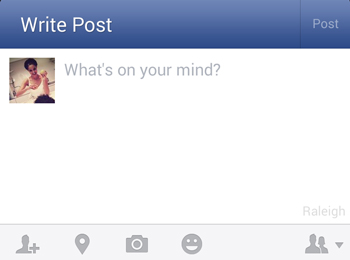
Notifications
Tap here to see your notificatons.