Excel XP
Defining Page Setup Options
Changing the Page Orientation and Paper Size
The Page tab of the Page Setup dialog box lets you change page orientation (portrait or landscape) or paper size (e.g., letter size or legal size). The default paper size in Excel XP is 8.5 X 11 inches, with a portrait orientation (prints up and down on the long side of the page). A landscape orientation, on the other hand, prints up and down on the short side of the page.
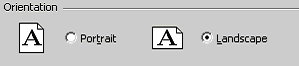
To Change Page Orientation:
- Select the correct worksheet.
- Choose File
 Page Setup from the menu bar.
Page Setup from the menu bar. - Click on the Page tab.
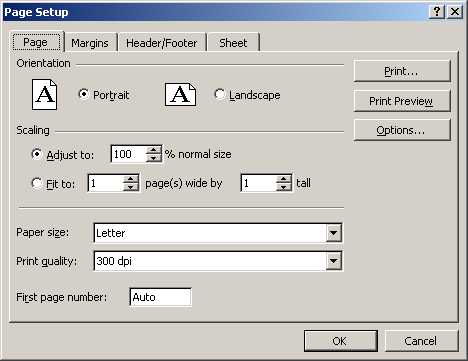
- Choose an Orientation (Portrait or Landscape) for the worksheet.
- Select a Paper Size from the list of available paper size options that appear in the list box.
- Click on the paper size.
- Click the OK button to accept the page settings.
 The Page tab of the Page Setup dialog box lets you shrink the spreadsheet data so it fits on a specified number of pages when you print. Click the Fit to: option button and enter the desired number of pages wide and pages tall.
The Page tab of the Page Setup dialog box lets you shrink the spreadsheet data so it fits on a specified number of pages when you print. Click the Fit to: option button and enter the desired number of pages wide and pages tall.
 The Page tab of the Page Setup dialog box lets define the resolution of the print job. Print Quality is measured in dpi, or dots per inch. High dpi provides a better print quality.
The Page tab of the Page Setup dialog box lets define the resolution of the print job. Print Quality is measured in dpi, or dots per inch. High dpi provides a better print quality.