Excel XP
Changing Column Width and Row Height
Adjusting column widths
By default, Excel's columns are 8.43 characters wide, but each individual column can be enlarged to 240 characters wide.
If the data being entered in a cell is wider or narrower than the default column width, you can adjust the column width so it is wide enough to contain the data.
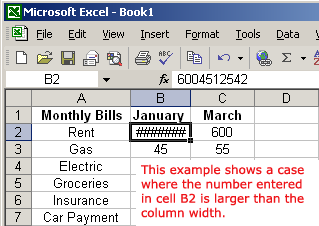
 You can adjust column width manually or use AutoFit.
You can adjust column width manually or use AutoFit.
To Manually Adjust a Column Width:
- Place your mouse pointer to the right side of the gray column header.
- The mouse pointer changes to the adjustment tool (double-headed arrow).
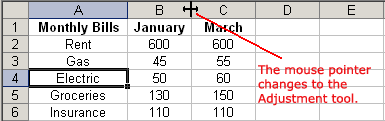
- Drag the Adjustment tool left or right to the desired width and release the mouse button.
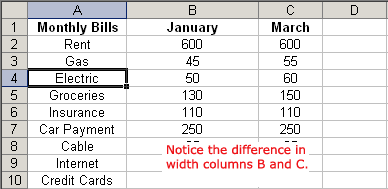
To AutoFit the Column Width:
- Place your mouse pointer to the right side of the column header.
- The mouse pointer changes to the adjustment tool (double-headed arrow).
- Double-click the column header border.
- Excel "AutoFits" the column, making the entire column slightly larger than the largest entry contained in it.
 To access AutoFit from the menu bar, choose Format
To access AutoFit from the menu bar, choose Format  Column
Column  AutoFit Selection.
AutoFit Selection.