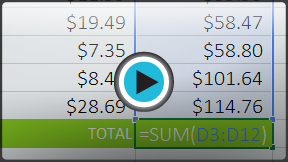Excel Formulas
Functions
Introduction
A function is a predefined formula that performs calculations using specific values in a particular order. All spreadsheet programs include common functions that can be used for quickly finding the sum, average, count, maximum value, and minimum value for a range of cells. In order to use functions correctly, you'll need to understand the different parts of a function and how to create arguments to calculate values and cell references.
The parts of a function
In order to work correctly, a function must be written a specific way, which is called the syntax. The basic syntax for a function is an equals sign (=), the function name (SUM, for example), and one or more arguments. Arguments contain the information you want to calculate. The function in the example below would add the values of the cell range A1:A20.
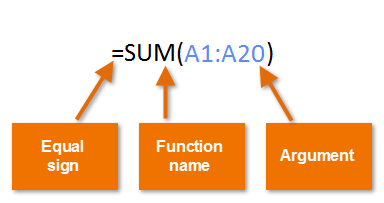
Working with arguments
Arguments can refer to both individual cells and cell ranges and must be enclosed within parentheses. You can include one argument or multiple arguments, depending on the syntax required for the function.
For example, the function =AVERAGE(B1:B9) would calculate the average of the values in the cell range B1:B9. This function contains only one argument.
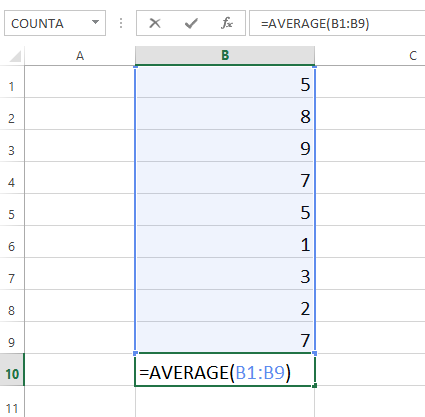
Multiple arguments must be separated by a comma. For example, the function =SUM(A1:A3, C1:C2, E2) will add the values of all cells in the three arguments.
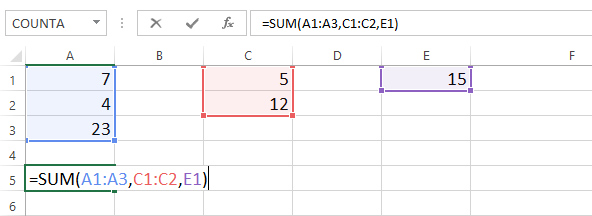
Using functions
There are a variety of functions. Here are some of the most common functions you'll use:
- SUM: This function adds all the values of the cells in the argument.
- AVERAGE: This function determines the average of the values included in the argument. It calculates the sum of the cells and then divides that value by the number of cells in the argument.
- COUNT: This function counts the number of cells with numerical data in the argument. This function is useful for quickly counting items in a cell range.
- MAX: This function determines the highest cell value included in the argument.
- MIN: This function determines the lowest cell value included in the argument.
To use a function:
In our example below, we'll use a basic function to calculate the average price per unit for a list of recently ordered items using the AVERAGE function.
- Select the cell that will contain the function. In our example, we'll select cell C11.
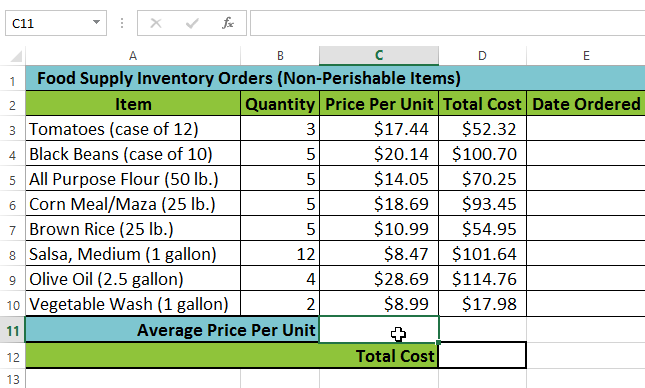
- Type the equals sign (=) and enter the desired function name. In our example, we'll type =AVERAGE.
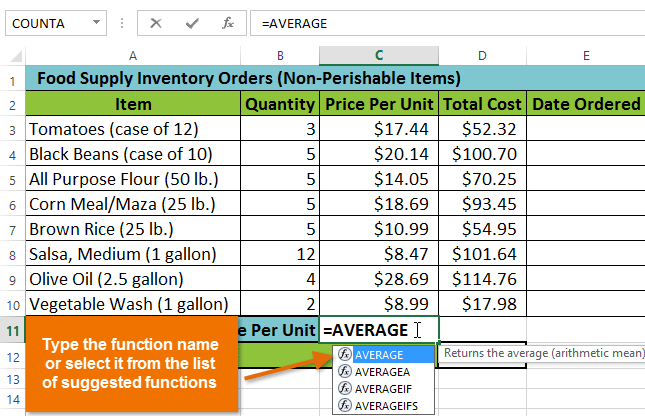
- Enter the cell range for the argument inside parentheses. In our example, we'll type (C3:C10). This formula will add the values of cells C3:C10 and then divide that value by the total number of cells in the range to determine the average.
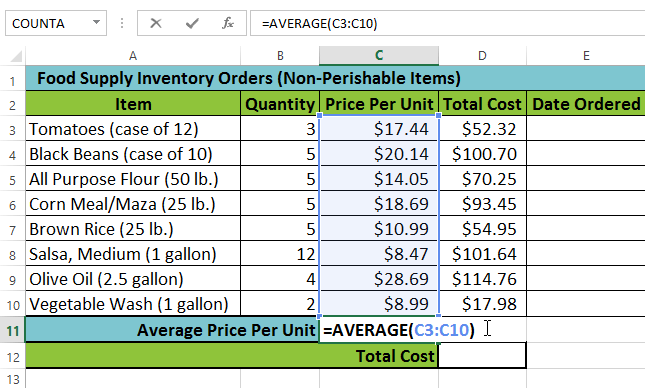
- Press Enter on your keyboard. The function will be calculated, and the result will appear in the cell. In our example, the average price per unit of items ordered was $15.93.
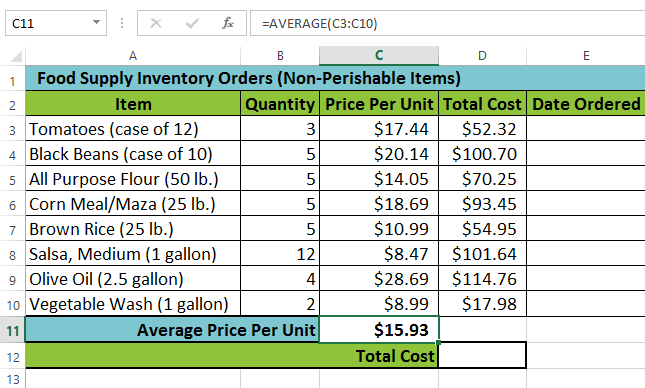
Your spreadsheet will not always tell you if your function contains an error, so it's up to you to check all of your functions. To learn how to do this, check out the Double-Check Your Formulas lesson.
Working with unfamiliar functions
If you want to learn how a function works, you can start typing that function in a blank cell to see what it does.
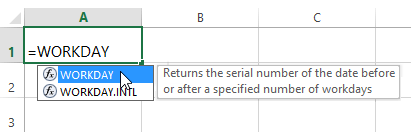
You can then type an open parenthesis to see what kind of arguments it needs.
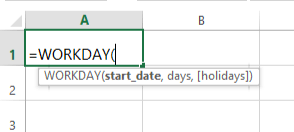
Understanding nested functions
Whenever a formula contains a function, the function is generally calculated before any other operators, like multiplication and division. That's because the formula treats the entire function as a single value—before it can use that value in the formula, it needs to run the function. For example, in the formula below, the SUM function will be calculated before division:
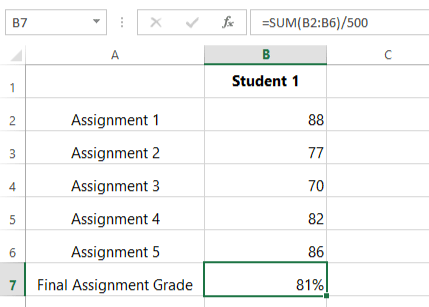
Let's take a look at a more complicated example that uses multiple functions:
=WORKDAY(TODAY(),3)
Here, we have two different functions working together: the WORKDAY function and the TODAY function. These are known as nested functions, since one function is placed, or nested, within the arguments of another. As a rule, the nested function is always calculated first, just like parentheses are performed first in the order of operations. In this example, the TODAY function will be calculated first, since it's nested within the WORKDAY function.
Other common functions
There are many other functions you can use to quickly calculate different things with your data. Learning how to use other functions will allow you to solve complex problems with your spreadsheets, and we'll be talking more about them throughout this tutorial. You can also check out these articles on our blog to learn about specific functions:
- How to Use Excel's VLOOKUP Function
- How to Count Cells with COUNTA
- Use SUMPRODUCT to Calculate Weighted Averages
- CONCATENATE: Excel's Duct Tape
- Use the PROPER Function to Capitalize Names in Excel