
Excel 2007
Using Templates
Page 1
Introduction
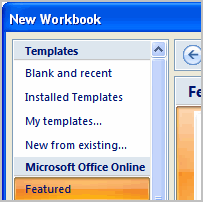 In Excel 2007, you have many templates that can save you a lot of time. A template is a predesigned spreadsheet you can use to create new spreadsheets with the same formatting and predefined formulas. With templates, you don't need to know how to do the math, or even how to write formulas—these are already integrated into the spreadsheet.
In Excel 2007, you have many templates that can save you a lot of time. A template is a predesigned spreadsheet you can use to create new spreadsheets with the same formatting and predefined formulas. With templates, you don't need to know how to do the math, or even how to write formulas—these are already integrated into the spreadsheet.
In this lesson, you will learn how to create a new workbook with a template, as well as basic information about how templates work in Excel 2007.
Page 2
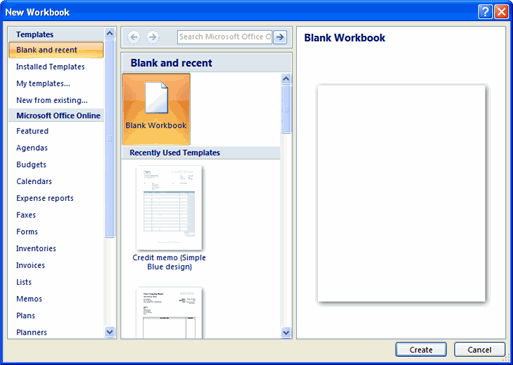
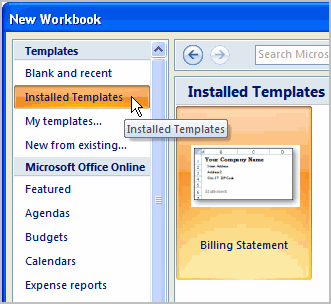
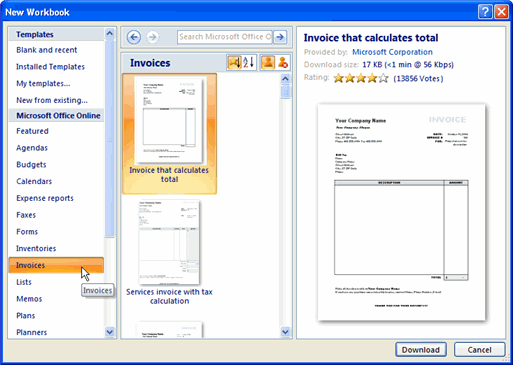
Templates
Watch the video! (3:30 min)
Excel allows you to create a new workbook using a template, which is a predesigned spreadsheet. Several templates are preloaded in Excel, and others are located on Office.com.
To create new workbooks using templates on your computer:
- Open Excel.
- Click the Microsoft Office Button.
- Select New. The New Workbook Dialog Box appears.
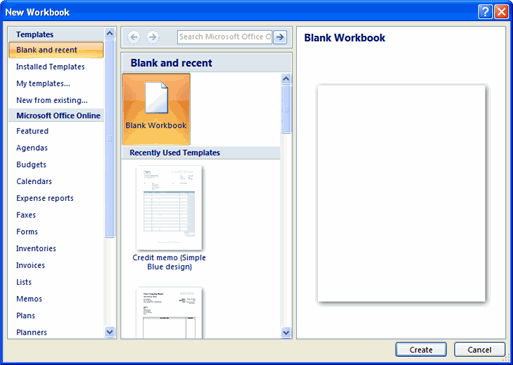
- Click Installed Templates. Thumbnail images of the templates that are installed on your computer appear in the center of the dialog box.
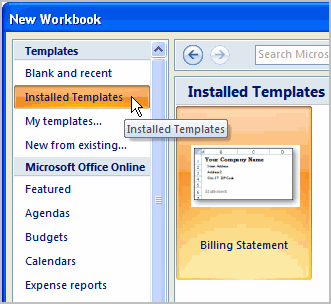
- Select a template from the center area of the dialog box. A slightly larger image of the template appears on the right side of the dialog box.
- Click Create. The template will appear in the Excel window.
To create new workbooks using templates on Office Online:
- Open Excel.
- Click the Microsoft Office Button.
- Select New. The New Workbook Dialog Box appears.
- Select a category under the Microsoft Office Online heading on the left. Thumbnail images of the templates in that category that are available through Microsoft Office Online appear in the center of the dialog box.
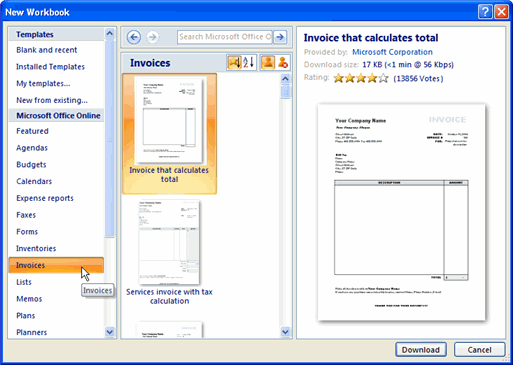
- Select a template. A slightly larger image of the template appears on the right side of the dialog box.
- Click Download. The download process will begin.
Page 3
Challenge!
- Open Excel.
- View the templates on your computer.
- View several of the template categories on Microsoft Office Online.
- Select a template.
- Download the template.
- Enter your data into the template.
- Save and close the workbook.