Excel 2003
Inserting, Viewing, and Editing Comments
Inserting, viewing, and editing comments
There may be times when you'd like to leave a reminder or note in a spreadsheet for yourself or someone else. Excel allows you to easily insert comments in a cell, as well as view and edit these comments.
To insert a comment:
- Select the cell where you would like to add a comment.
- Choose Insert
 Comment from the main menu.
Comment from the main menu. - Enter your comment into the text box that appears next to the selected cell.
- Click in any other cell. The comment box will disappear.
 Notice the small, red triangle in the upper-right corner of the selected cell. This triangle indicates that there is a comment associated with the cell.
Notice the small, red triangle in the upper-right corner of the selected cell. This triangle indicates that there is a comment associated with the cell.
To edit, delete, show, or hide a comment:
- Right-click the cell with a comment.
- Select Edit Comment, Delete Comment, or Show/Hide Comments from the menu.
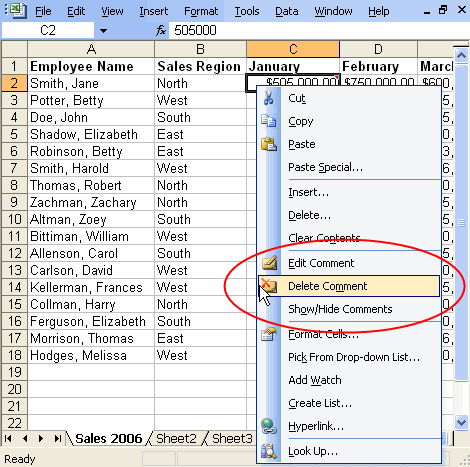
 To hide a comment after choosing to show it, simply right-click the cell and choose Hide Comment from the menu.
To hide a comment after choosing to show it, simply right-click the cell and choose Hide Comment from the menu.