
Excel 2003
Using AutoFilter
Page 1
Introduction
By the end of this module, you should be able to:
- Filter data in a spreadsheet
Page 2
Using AutoFilter
The AutoFilter feature makes filtering, or temporarily hiding, data in a spreadsheet easy. This allows you to focus on specific spreadsheet entries.
To use AutoFilter:
- Select Data from the main menu.
- Select Filter
 AutoFilter.
AutoFilter. - Click the drop-down arrow next to the heading you would like to filter.
For example, if you would like to only view data from the West Sales Region, click the drop-down arrow next to Sales Region.
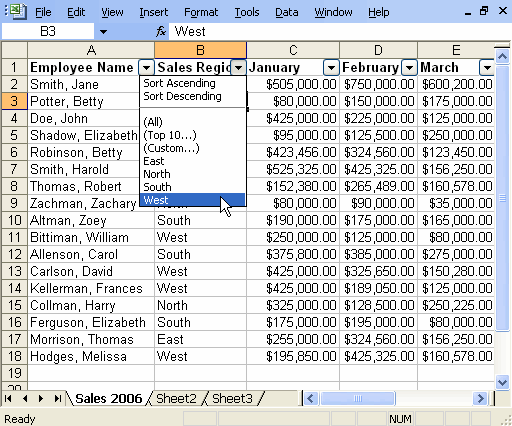
- Choose the data you would like to display.
In this example, you would choose West. All other data will be filtered, or hidden, and only the West Sales Region data is visible.
 Click the drop-down arrow again, and select All to display all of your original data.
Click the drop-down arrow again, and select All to display all of your original data.
Page 3
Challenge!
Download and save the Employee Sales spreadsheet to complete this challenge.
- Open the Employee Sales spreadsheet.
- Use the AutoFilter feature to filter all entries except for the North Sales Region.
- Continue to use AutoFilter until you are comfortable with this feature.
- Save and close the spreadsheet.