Excel 2003
Formatting Numbers
Page 1
Introduction
By the end of this lesson, you should be able to:
- Format the display of numbers
- Format the date
- Format the time
- Format the display of percentages
Page 2
Formatting numbers in the Format Cells dialog box
Numbers in Excel can assume many different formats: date, time, percentage, or decimals.
To format the appearance of numbers in a cell:
- Select a cell or range of cells.
- Choose Format
 Cells from the menu bar.
Cells from the menu bar.

(You could also right-click and choose Format Cells from the shortcut menu.) - The Format Cells dialog box opens.
- Click the Number tab.

- Click Number in the Category drop-down list.
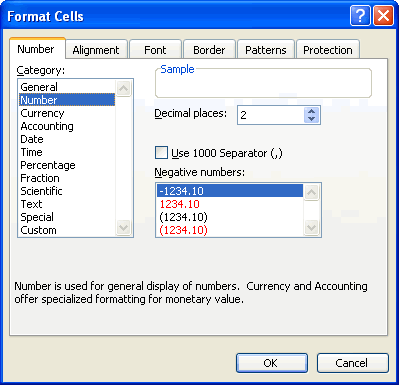
- Use the Decimal places scroll bar to select the number of decimal places (e.g., two would display 13.50, three would display 13.500).
- Click the Use 1000 Separator box if you want commas (1,000) inserted in the number.
- Use the Negative numbers drop-down list to indicate how numbers less than zero are to be displayed.
- Click the OK button.
Page 3
Formatting date in the Format Cells dialog box
The date can be formatted in many different ways in Excel 2003. Here are a few ways it can appear:
October 6, 2003
10/06/03
10-Oct-03
To format the appearance of a date in a cell:
- Select a cell or range of cells.
- Choose Format
 Cells from the menu bar.
Cells from the menu bar. - The Format Cells dialog box opens.
- Click the Number tab.
- Click Date in the Category drop-down list.
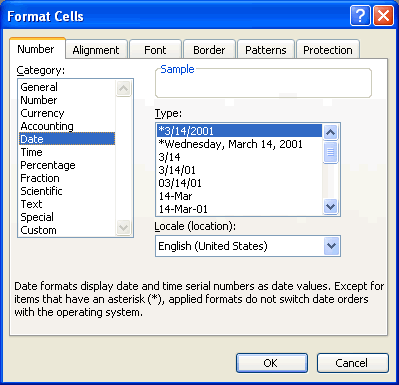
- Select the desired date format from the Type drop-down list.
- Click the OK button.
Page 4
Formatting time in the Format Cells dialog box
The time can be formatted in many different ways in Excel 2003. Here are a few ways it can appear:
13:30
1:30 PM
To format the appearance of time in a cell:
- Select the range of cells you want to format.
- Choose Format
 Cells from the menu bar.
Cells from the menu bar. - The Format Cells dialog box opens.
- Click the Number tab.
- Click Time in the Category drop-down list.
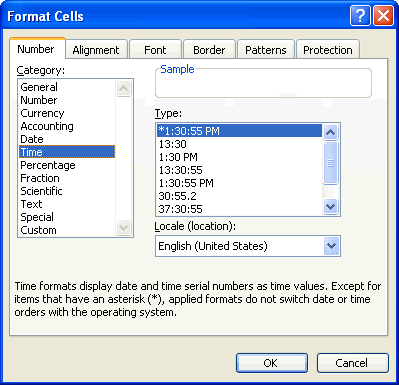
- Select the desired time format from the Type drop-down list.
- Click the OK button.
Page 5
Formatting percentages in the Format Cells dialog box
There may be times you want to display certain numbers as a percentage. For example, what percentage of credit cards bills account for your total monthly expenses?
To express numbers as percentages in a spreadsheet:
- Select a cell or range of cells.
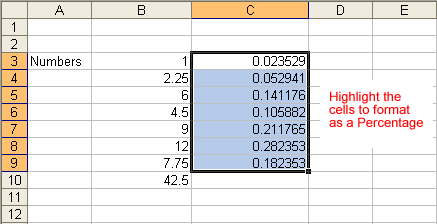
- Choose Format
 Cells from the menu bar.
Cells from the menu bar. - The Format Cells dialog box opens.
- Click the Number tab.
- Click Percentage in the Category drop-down list.
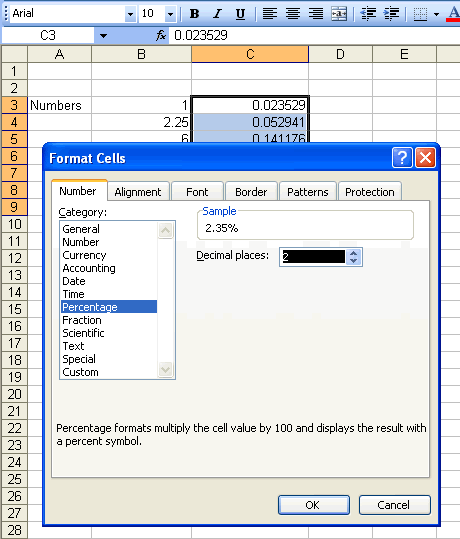
- Define the Decimal Places that will appear to the right of each number.
- Click the OK button.
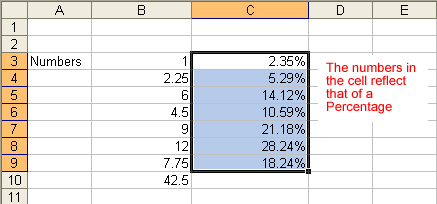
Page 6
Challenge!
- Open your Monthly Budget file.
- Format the numbers in the spreadsheet as Currency without the $ symbol.
- Fill the formula from B19 to C19 through N19. This text
 will appear in cell 19 of columns D through N because expenses have not been entered for those columns yet.
will appear in cell 19 of columns D through N because expenses have not been entered for those columns yet. - Select row 19, and format the numbers as a percent with no decimal places.
An example:
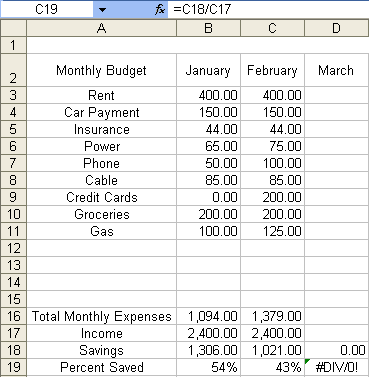
- Save and close the document.