Excel 2003
Changing Column Width and Row Height
Adjusting row height
Changing the row height is similar to adjusting a column width. There will be times when you want to enlarge a row to visually provide some space between it and another row above or below it.
To adjust the row height of a single row:
- Place your mouse pointer to the lower edge of the row heading you want to adjust.
- The mouse pointer changes to the adjustment tool (double-headed arrow).
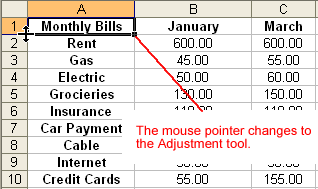
- Drag the Adjustment tool up or down to the desired height, and release the mouse button.
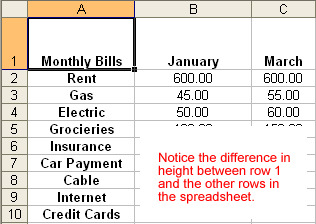
To AutoFit the row height:
- Place your mouse pointer to the lower edge of the row heading you want to adjust.
- The mouse pointer changes to the Adjustment tool (double-headed arrow).
- Double-click to adjust the row height to "AutoFit" the font size.
- Excel 2003 "AutoFits" the row, making the entire row slightly larger than the largest entry contained in the row.