Excel 2003
Creating Complex Formulas
Filling formulas to other cells
Sometimes you will write a formula that gets used a lot in different places of a worksheet. For example, a spreadsheet may contain several columns of numbers. Each column will contain a formula that adds all of the numbers in it. You could write the formula several times, once in each column. Or you could copy and paste it into each column. The fill formula method allows you to copy a formula and then fill it into many different consecutive cells at the same time.
The mouse pointer changes to a black crosshair when passed over the fill handle, or the square box in the lower right corner of the cell.
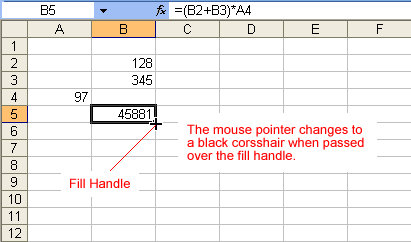
To use the fill handle to copy a formula to a surrounding cell:
- Click the cell that contains the formula to be copied.
- Position the mouse pointer over the fill handle.
- Click and hold the left mouse button, then drag the contents to the cell that will receive the fill formula.
- Release the mouse button.
- Select the Copy Cells option in the fill formula drop-down menu.
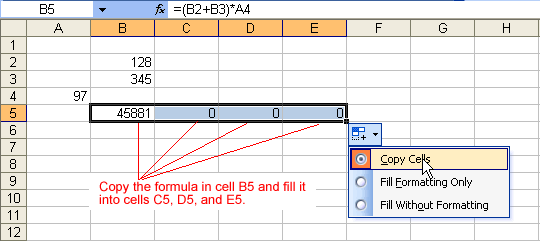
The cell references in a formula are automatically updated when the formula is copied to other cells in the spreadsheet.
 You can also use copy and paste to copy a formula to other cells. Click next to learn more about the copy and paste method.
You can also use copy and paste to copy a formula to other cells. Click next to learn more about the copy and paste method.