Excel 2003
Create, Open, and Save Workbooks
Saving a workbook
Every workbook created in Excel must be saved and assigned a name to distinguish it from other workbooks. The first time you save a workbook, Excel will prompt you to assign a name through the Save As operation. Once assigned a name, any additional changes made to the text, numbers, or formulas must be saved using the Save operation.
To save a new workbook:
- Choose File
 Save As from the menu bar.
Save As from the menu bar.

- The Save As dialog box appears.
- Click the Save In: dropdown menu, and locate where the file will be saved. Choose 3 1/2 Floppy (A:) to save the file to a floppy disk or Local Disk (C:) to save the file to your computer.
- Type a name for your file in the File Name: box.
- Click the Save button.
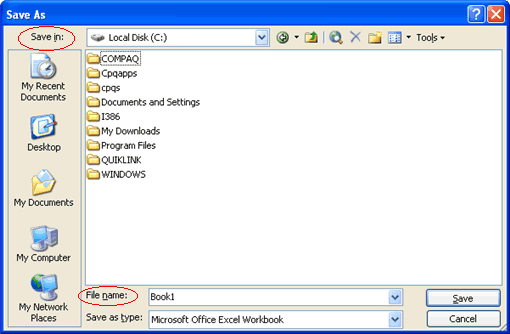
To save changes made to an existing workbook:
- Choose File
 Save from the menu bar, or
Save from the menu bar, or
Click the Save button on the Standard toolbar.
Save button on the Standard toolbar.
 If you're saving the file for the first time and you do not choose a file name, Microsoft Excel will assign a file name for you.
If you're saving the file for the first time and you do not choose a file name, Microsoft Excel will assign a file name for you.
 It's a good idea to save frequently when working in a spreadsheet. Losing information is never fun! You can quickly save your spreadsheet by using the quick-key combination Ctrl + S.
It's a good idea to save frequently when working in a spreadsheet. Losing information is never fun! You can quickly save your spreadsheet by using the quick-key combination Ctrl + S.