Excel 2000
Inserting and Deleting Cells
Page 1
Introduction
By the end of this lesson, learners should be able to:
- Insert cells
- Delete cells
Page 2
Inserting Cells
When working in an Excel worksheet, you may need to insert or delete cells without inserting or deleting entire rows or columns.
To Insert Cells:
- Select the range where new cells should be inserted.
- Right-click and choose Insert.
- The Insert dialog box opens and presents the following four choices:
- Shift cells right: cells in the same row are shifted right.
- Shift cells down: selected cells and all cells below them in the same column are shifted.
- Entire row: inserts an entire row of cells.
- Entire column: inserts an entire column.
- Choose an option and click OK.
- Your result displays in the spreadsheet.
![]() Remember, you
can also use the Insert/Delete dialog box to insert/delete columns and rows.
Remember, you
can also use the Insert/Delete dialog box to insert/delete columns and rows.
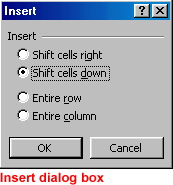
Page 3
Deleting Cells
To Delete Cells:
- Select one or more cells.
- To delete cell contents but leave the cell in place, press the Delete key.
OR
- Right-click and choose Delete.
- The Delete dialog box opens and presents the following choices:
- Shift cells left: cells in the same row are shifted right.
- Shift cells up: selected cells and all cells below them in the same column are shifted.
- Entire row: deletes an entire row of cells.
- Entire column: deletes an entire column.
- Choose an option and click OK.
- Your result displays in your spreadsheet.
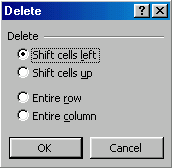
Page 4
Challenge!
Practice inserting and deleting cells using the Insert/Delete dialog box.