
Excel 2000
Working with Multiple Worksheets
Introduction
By the end of this lesson, learners should be able to:
- Name Worksheets
- Insert and Delete Worksheets
- Group and Ungroup Worksheets
- Copy and Move Worksheets
Naming Worksheets
When working with an Excel workbook, it's not always easy
to remember where your data is located. Give each worksheet a descriptive
name so you can find it within the workbook.
To Name a Worksheet:
- Double-click the sheet tab to select it.
- Type a new name for the worksheet.
- Press Enter.
- Now, the worksheet has a descriptive name.
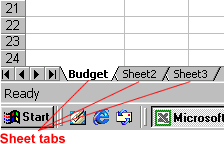
Inserting and Deleting Worksheets
To Insert a New Worksheet:
- Choose Insert
 Worksheet.
Worksheet.
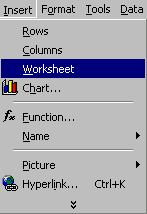
To Delete one or more Worksheets:
- Click on the sheet and choose Delete Sheet from the Edit menu.
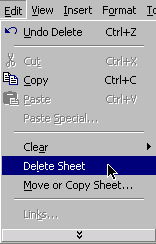
OR
- Right Click on the Sheet Tab and select Delete from the shortcut menu.
Grouping Worksheets
A workbook is a multi-page Excel document. It is made up of multiple worksheets.
![]() When
you select more than one worksheet, you are grouping your worksheets. Duplicate
information is entered into all sheets in a group.
When
you select more than one worksheet, you are grouping your worksheets. Duplicate
information is entered into all sheets in a group.
- To Select One Worksheet, simply click a sheet tab.
- To Select More than One Worksheet, hold the Control key down and click on the sheet tab of each worksheet.
- To Select All Worksheets in a Workbook, right-click on any sheet tab and choose Select All Sheets from the shortcut menu.
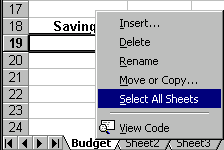
Grouping and Ungrouping Worksheets
When worksheets are grouped, the information you enter into one worksheet is entered into all sheets in the group. Grouping worksheets saves you time; it eliminates all that cutting and pasting!
![]() Remember
to ungroup worksheets after you are finished entering, moving,
or copying common data.
Remember
to ungroup worksheets after you are finished entering, moving,
or copying common data.
To Ungroup Worksheets:
- Right-click on any of the selected sheet tabs.
- Choose Ungroup Sheets from the shortcut menu.

Copying and Moving Worksheets
Remember, when you copy a sheet, you are doing just that--making a copy. When you move a sheet, you are moving it to a new location.
To move a worksheet within the same workbook, drag the sheet tab to the new location (a small black triangle appears) and drop it. To copy it, hold the Control key down while dragging the worksheet to its new location.
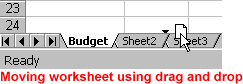
To Move or Copy between Workbooks:
- Select the worksheet you want to move/copy.
- Choose Edit
 Move or Copy.
Move or Copy. - In the Move or Copy dialog box, use the drop down boxes to select the name of the workbook you are copying the sheet to, and where you want the sheet positioned in the workbook.
- Check Create a copy to copy it.
- Click OK.
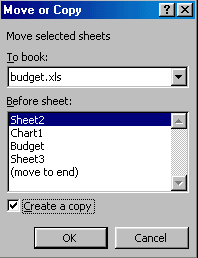
Challenge!
- Open a new workbook and name each of the worksheets something other than Sheet1, Sheet2, or Sheet3. Name your worksheets descriptively so you can remember what data each sheet contains.
- Group all three sheets.
- Enter some information into the grouped worksheets.
- Navigate your workbook and observe how your information was copied to all grouped worksheets.
- Ungroup all three worksheets.