Email 101
Contacts and Calendars
Introduction
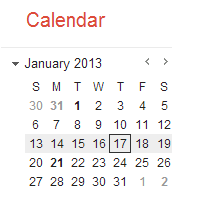
In addition to email services, most webmail providers also offer an online calendar and address book. These features make it easy to stay organized and access your important information from anywhere.
In this lesson, you'll learn more about the basics of online calendars and contacts lists using examples from a few common webmail providers such as Yahoo! and Gmail.
Contacts basics
Online contacts lists help you organize contact information for your friends, family, and coworkers, just like an address book. Once people are added to your contacts list, it's easy to access their information anytime and anywhere.
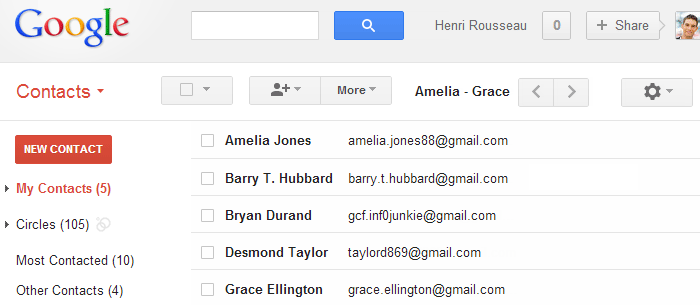 Gmail contacts
Gmail contactsReview the examples below to become familiar with the basic features and advantages of online contacts lists.
Adding contacts
It's easy to add people to your contacts list. When you create a new contact, you should (at the very least) enter a first and last name, as well as an email address. However, you can also enter other information, like phone numbers, home address, and more. In most email accounts, the name and email of anyone you correspond with will be added to your contacts list automatically.
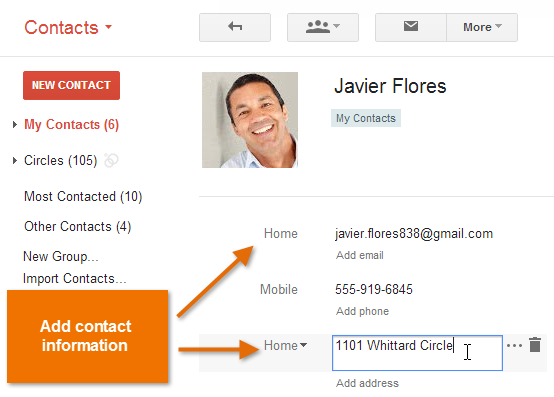 Adding contacts in Gmail
Adding contacts in GmailSelecting contacts
Once you've added people to your contacts list, you'll never have to worry about remembering an email address. Whenever you create a new email, you can select the To or Add Recipients button to choose recipients from your contacts list. The contacts' email addresses will be added automatically to the message. You'll even be able to use the same contact information for other webmail services, like instant messaging and calendar sharing.
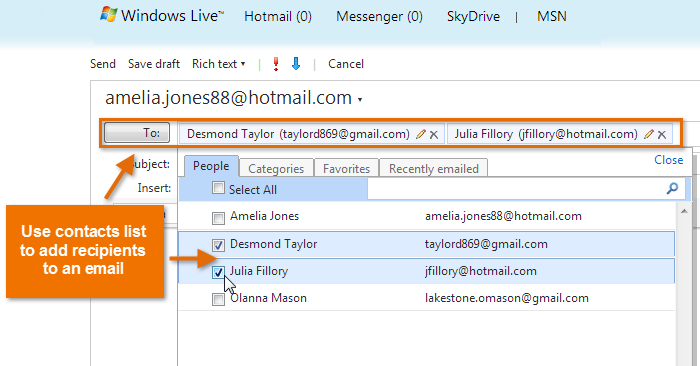 Selecting recipients from the contacts list in Hotmail
Selecting recipients from the contacts list in HotmailLinking contacts
If you already have a lot of contacts saved in another web-based service, such as Facebook or LinkedIn, it's easy to link them between accounts, which can save you a lot of time. For example, you could import your Facebook contacts to your webmail service or use your existing contacts list to search for friends on Facebook.
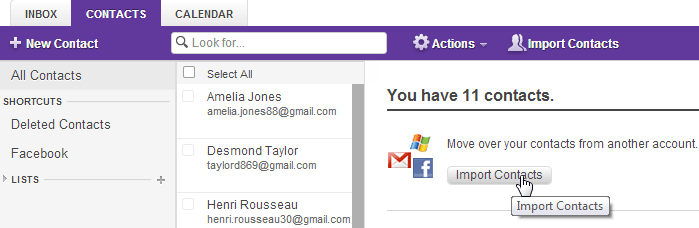 Importing contacts to Yahoo! Mail from another account
Importing contacts to Yahoo! Mail from another accountContact groups
If you frequently connect with the same group of people, you can create contact groups for quick access. This allows you to quickly sort your contacts by type. For example, you might use one group to organize your personal contacts and another for professional contacts.
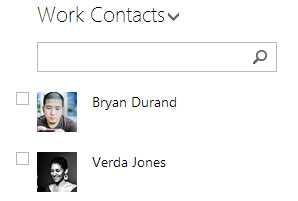 A Hotmail contact group
A Hotmail contact groupCalendar basics
Online calendars make it easy to schedule appointments, organize tasks, and manage your time, just like a desk calendar. But unlike a physical calendar, online calendars give you the freedom to quickly edit and rearrange your schedule whenever you want. You'll even be able to access your calendar on the go and sync it across multiple devices, such as your mobile phone and personal computer.
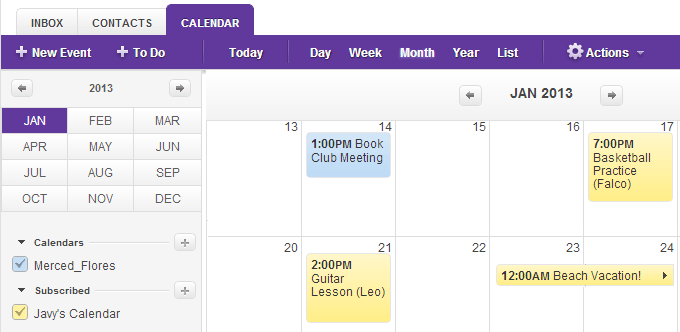 Yahoo! Calendar
Yahoo! CalendarReview the examples below to become familiar with the basic features and advantages of online calendars.
Creating appointments
It's easy to schedule, track, and edit upcoming appointments or events. When you create a new appointment, you should (at the very least) include a title, a start and end time, and a location, but you can also include lots of other information, such as reminder preferences, detailed notes, and more.
Click the buttons in the interactive below to learn more about scheduling appointments.
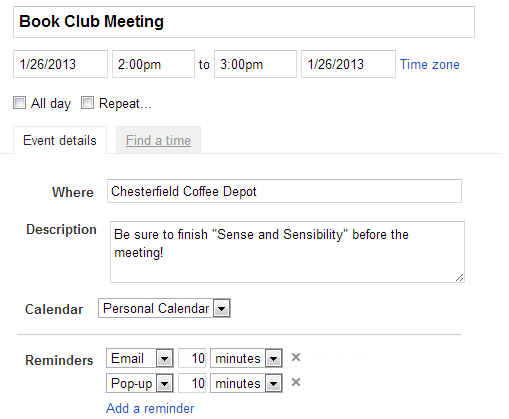
Start and End Time
Most appointments require a start and end time.
Title
You can add a title to any appointment.
All Day Appointment
Appointments can span across an entire day or even multiple days, which is especially helpful if you're planning an extended event, like a vacation.
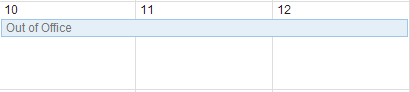
Recurring Appointment
If you have a standing appointment—for example, a weekly staff meeting—you can create a recurring appointment that will appear on your calendar automatically.
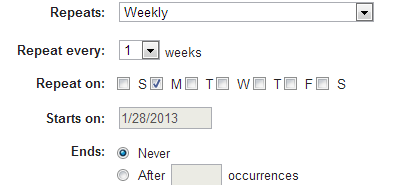
Reminder Preferences
You can create reminders for your most important appointments, which can be especially helpful if you keep a busy schedule.
For example, you might schedule a reminder for an important meeting that would appear thirty minutes before the appointment.
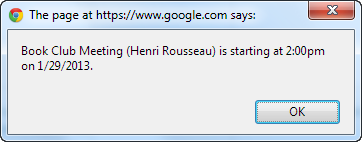
Notes and Description
You can add detailed notes and a description to any appointment.
Location
You can enter a location for any appointment.
Calendar Selector
You can create multiple calendars to organize different kinds of appointments, for example, your personal calendar and work calendar.
Use the calendar selector to choose a calendar for an appointment.
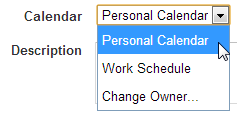
Switching views
You can choose a variety of view options for your calendar, including a daily, weekly, or monthly summary of your upcoming appointments.
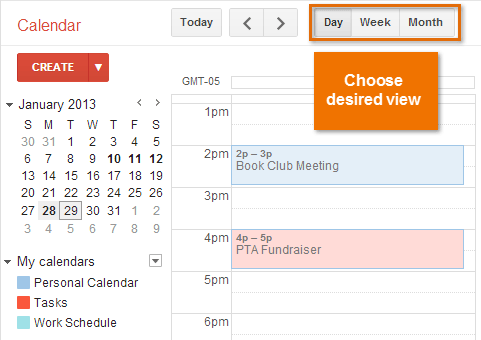 Viewing appointments by day in Google Calendar
Viewing appointments by day in Google CalendarUsing multiple calendars
If you keep a lot of different appointments, you can create multiple calendars to help organize your schedules. For example, you might use one calendar to keep track of your personal tasks and another to manage your family's schedule. Each calendar is assigned its own color, so it's easy to organize lots of different appointments. You can even toggle calendars on and off to easily sort your appointments.
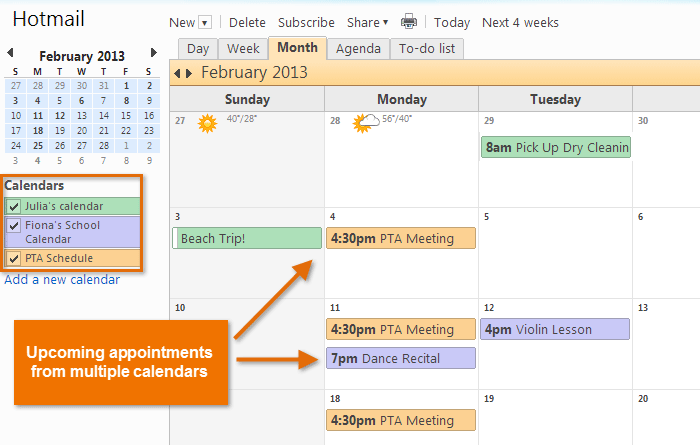 Multiple Calendars in Hotmail
Multiple Calendars in HotmailSharing calendars
You can share your calendar with anyone who uses the same webmail provider. Once you've shared a calendar, you'll be able to view and even edit a friend's calendar, depending on your sharing preferences.
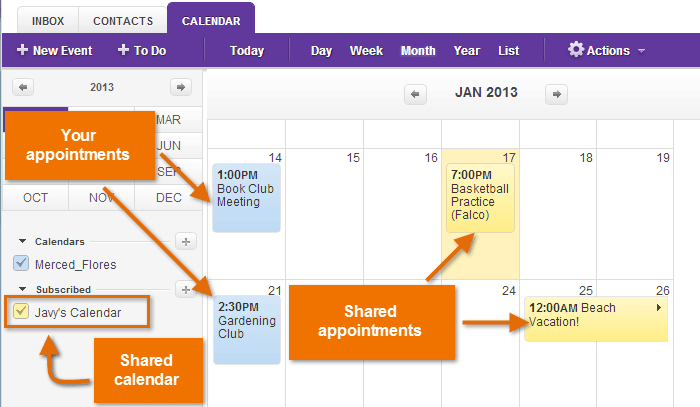 Sharing Yahoo! Calendars
Sharing Yahoo! Calendars