
Computer Basics
Beginning to Use Your Computer
Starting up a new computer
When you start up a new computer for the first time, it will walk you through several steps to set up and personalize it. These steps usually only take a few minutes, and some of them are optional. The exact steps will vary depending on what type of operating system you are using, but here are a few things you will usually be able to do:
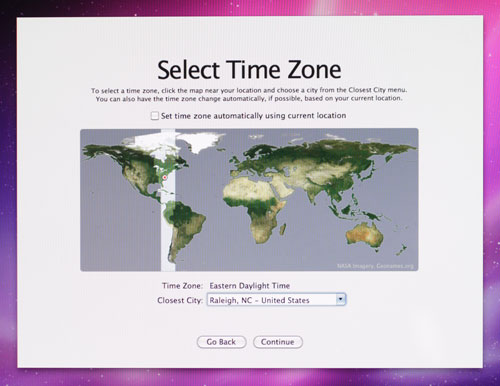 Selecting a location
Selecting a location- Choose a language and location: Your operating system may have many different languages installed, so you'll need to choose the one you want to use. You may also have the option of choosing your location.
- Watch a welcome video: Your computer may play a brief welcome video during the setup process, so it's a good idea to turn your speakers on to get the full experience.
- Create a profile or account name: Your computer will need to have at least one account name that you will use to sign in. You can also choose to create a password for extra security. If other people will be using the computer, you can set up a separate account for each person later on.
- Choose a wireless network: If you have an existing wireless network, you can select it during the setup process. If you don't have one, you can skip this step (we'll talk about Internet and network settings in Lesson 13: Connecting to the Internet).
- Register your computer: You'll probably have the option of registering your computer, which will send your name, address, and other information to the computer company. If you don't want to register at this point, you can skip it.
If you're not sure what to do at a particular step, read the instructions on the screen carefully. There may be a recommended option you can choose, which will keep setup as simple as possible. In addition, some steps are optional, so if you're still not sure, you can skip it.
If you're interested in creating multiple accounts, you can learn more in our Windows 8, Windows 7, and Windows XP tutorials.
Whenever you're creating a password, it's important to create a strong one that will be difficult for other people to guess. For tips on creating a strong password, check out Passwords: The First Step to Safety in our Internet Safety tutorial.
Migrating your files and settings
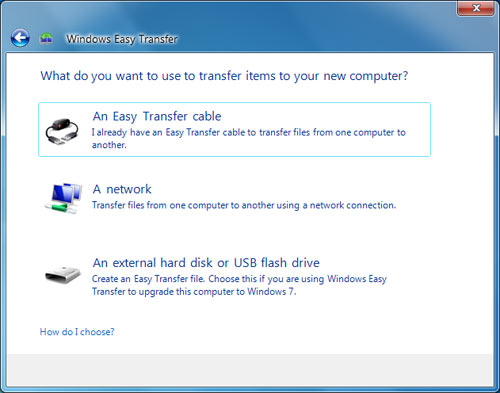 Windows Easy Transfer
Windows Easy TransferIf you have another computer that has all of your files and settings, you'll probably want to copy them to the new computer. This is known as migrating. It's possible to manually move your files using an external hard drive, DVD-ROM discs, or an existing home network. This can be time consuming, and you may not be able to move all of your settings to the new computer.
However, your computer probably has a built-in tool to help you migrate your files and settings, and it may appear automatically during the setup process. This tool will let you choose what you want to move, and it will automatically move the selected items to the new computer. PCs and Macs have different tools for this purpose:
- PCs use Windows Easy Transfer, which will either be on your installation disc or can be downloaded. To download it, go to the Windows Easy Transfer page.
- Macs use Migration Assistant, which is built into every Mac. For more information, go to the Apple Support page.
Installing peripherals
 A printer
A printerIf you have a printer, scanner, webcam, or other peripherals, you can connect them at this point. Many peripherals are plug and play, which means they will be recognized by your computer as soon as they are plugged in. Other peripherals may include software that needs to be installed before you can begin using them. Use the instructions included with the device to install it if necessary.
Generally, peripherals are optional, and you can add new ones at any time—you don't have to add all peripherals during the initial setup of your computer.
Setup complete!
You have now finished setting up your computer, and you can start using it. In the next lesson, we'll go over the basics of using your operating system so you can begin to become comfortable with the way your computer works.
Challenge!
- Is your computer brand new, or is it used? If it is brand new, what are some of the setup steps you had to take when you first turned it on?
- If you have old files on another computer, how will you move them to the new computer? Does your computer have a built-in tool to help you do this?
- How many people use your computer? Would it make sense to create multiple accounts?
- Try creating a strong password. What makes a password strong?