Access XP
Sorting Records
Introduction
By the end of this lesson, learners should be able to:
- Review table records and form records concepts
- Perform a simple sort
- Perform a multi-field sort
- Remove a sort
- Save a sort
Sorting Records to Find Information
Sorting is one method that helps you find information quickly and easily in a database. Records can be sorted in ascending order (A-Z), and descending order (Z-A). You can sort by zip code, last name, first name, company, contact type (e.g., family, friend, relative), etc. You can even sort by contact type and then by last name within each contact type.
 It's easiest to see the results of a sort if you work in Datasheet View.
It's easiest to see the results of a sort if you work in Datasheet View.
To Sort Records:
- Open the desired form or table (e.g., Contacts table).
- Choose View
 Datasheet View from the menu bar if Datasheet View is not already displayed.
Datasheet View from the menu bar if Datasheet View is not already displayed.
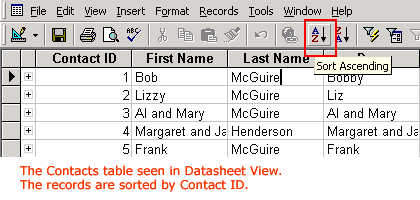
- Click anywhere in the column you want to sort by (e.g., Last Name).
- Click the Ascending or Descending button on the toolbar (or choose Records
 Sort
Sort Sort Ascending or Sort Descending from the menu bar).
Sort Ascending or Sort Descending from the menu bar).
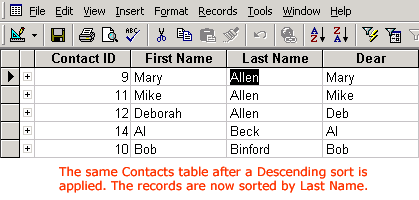
 To sort by Form View, switch to Form View, select the field you want to sort by, and click the Sort button on the toolbar. To see the results, use the status area to move through the records.
To sort by Form View, switch to Form View, select the field you want to sort by, and click the Sort button on the toolbar. To see the results, use the status area to move through the records.
Performing a multi-field sort
Multi-field sorting allows you to define multiple fields in your sort. You specify the column to sort by, (e.g., Last Name), and within that column sort by some other specified field (e.g., First Name). For example, you could sort all the Brown records by first name.
To Sort by Multiple Fields:
- Open the desired form or table in Datasheet View.
- Move the columns to be included in the sort so they are positioned alongside one another.
 Moving a column in Access is much like moving a column in Excel. Click in the column heading of one field to highlight the entire column. Then, drag the entire column so that it sits alongside the other column(s) to be used in the sort.
Moving a column in Access is much like moving a column in Excel. Click in the column heading of one field to highlight the entire column. Then, drag the entire column so that it sits alongside the other column(s) to be used in the sort.
- The column to be sorted first should be positioned to the left of the second column to be sorted, and so on.
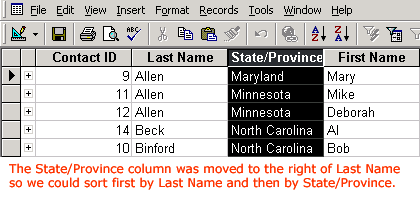
- Select all fields (columns) involved in the multiple sort process.
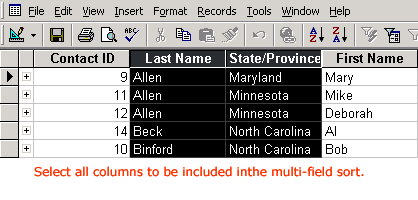
- Click the Ascending or Descending button on the toolbar to sort the records (or choose Records
 Sort
Sort Sort Ascending or Sort Descending from the menu bar).
Sort Ascending or Sort Descending from the menu bar).
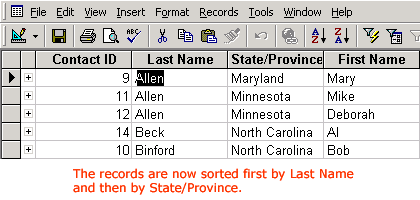
 Multiple field sorts cannot be performed in Columnar or Tabular Form View.
Multiple field sorts cannot be performed in Columnar or Tabular Form View.
Removing a Sort
After a sort is performed, you will be given the option to save the sort or to remove it to allow the records to return to the way they were ordered before you applied the sort.
To Remove the Sort Order:
- Choose Records
 Remove Filter/Sort from the menu bar.
Remove Filter/Sort from the menu bar.

The records revert to their ordering before the sort was applied.
 If you add new records to a table that has been sorted, any new records are automatically saved.
If you add new records to a table that has been sorted, any new records are automatically saved.
Saving a sort
When you open a table in Access, the records are displayed in order based on values that appear in the primary key field. In other words, Access defaults to a sort on the primary key when a table is opened. A sort can be performed against any field listed in a table, however. Sorting table records actually change the table design. When you attempt to close a table after a sort, Access will prompt you to save the changes to the table design.
To save a sort:
- Exit the table
- Click the Yes button in response to the question, Do you want to save changes to the table?

The sort order is saved. When you open the table again, the records will still be sorted.
To cancel a sort:
- Exit the table
- Click the No button in response to the question, Do you want to save changes to the table?
The change is not saved; the table remains in its original design.
Challenge!
- Open the Contacts table in Datasheet View.
- Perform the following single-field sorts:
- Sort (descending or ascending) the records by the Last Name field.
- Sort (descending or ascending) the records by the State/Province field.
- Sort (descending or ascending) the records by the Contact ID field.
- Perform the following multi-field sorts:
- Move the City field to the right of the State field and sort (descending or ascending) the records by State and City.
- Move the City field to the right of the Last Name field and sort (descending or ascending) the records by Last Name and City.
- Remove the last sort performed
- Cancel the sort when you close the Contacts table, and click the NO button in response to the Do you want to save changes to the design of table 'Contacts' system prompt.