Access XP
Getting to Know the Contact Management Database
Introduction
By the end of this lesson, learners should be able to:
- Download a database from the Web
- Open a database in Microsoft Access XP
- Understand the tables, forms, and reports in the Contact Management database
Download the Contact Management Database
The Contact Management database used in this course can be downloaded from GCFLearnFree.org and installed on your computer.
 GCFLearnFree.org's Access 2002 (XP) lessons all use examples from the Contact Management Database. However, if you'd rather work with another existing database, you should have little problem following our lessons.
GCFLearnFree.org's Access 2002 (XP) lessons all use examples from the Contact Management Database. However, if you'd rather work with another existing database, you should have little problem following our lessons.
To Download the Contact Management Database:
- Download the database (992k).
(Note, you must have an open connection to the Internet in order to download the database). - The following dialog box appears:
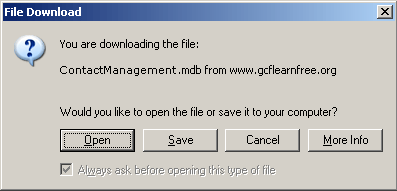
- Click the Save button.
- You are prompted to save the database in some location on your computer. You will want to save the database in the c:\My Documents folder.
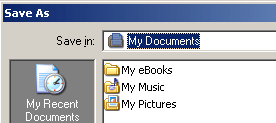
- Click the Save button to download the database.
Open the Contact Management database
Now that you've downloaded the Contact Management database, let us open and become familiar with it. We will briefly discuss how it was created and look at some of its database components.
If properly downloaded, the Contact Management database will be present in the c:\My Documents folder on your computer. It is recommended that you do not move the database from this location until after you have completed the Access XP course.
To Open the Contact Management database:
- Open Microsoft Access by selecting its associated icon on the Windows desktop.
- Choose File
 Open from the menu bar.
Open from the menu bar.
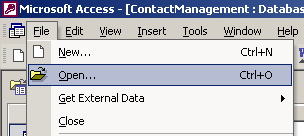
- The Look In box in Microsoft Access XP defaults to the c:\My Documents when the application is first opened.
If the My Documents folder does not appear in the Look In box, then click in the Look In drop-down box, and locate and select the My Documents folder. - Select the Contact Management.mdb file.
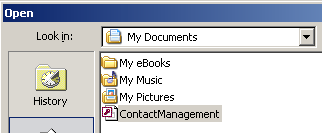
- Click the Open button to open the Contact Management database.
The main Contact Management database screen appears on your computer screen:
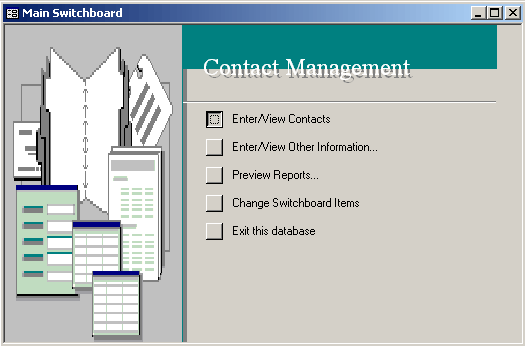
Reviewing the Contact Management Tables
Tables are found in the database Object called Tables. The Contact Management database contains four tables: Calls, Contact Types, Contacts, and Switchboard Items.
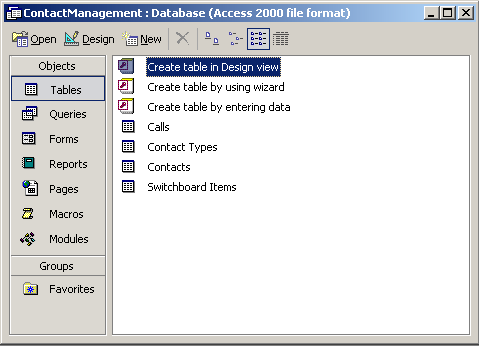
Reviewing the Contact Management Forms
Forms are found in the database Object called Forms. The Contact Management database has seven forms that are used as both menus and data entry screens. These forms are Call Details Subform, Call Listing Subform, Calls, Contact Types, Contacts, Report Date Range, and Switchboard. You can define additional forms to meet your data entry needs.
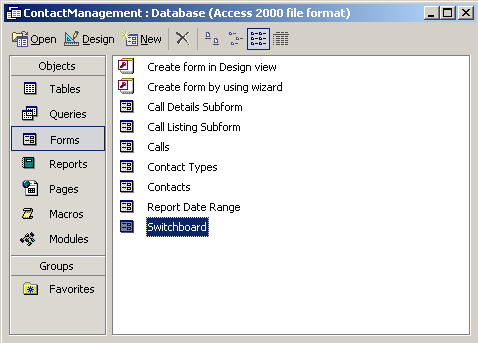
Reviewing the Contact Management Reports
Reports are found in the database Object called Reports. The Contact Management database has two reports defined to it: Alphabetical Contact Listing and Weekly Call Summary reports. You can define additional reports in the database depending on your reporting needs.
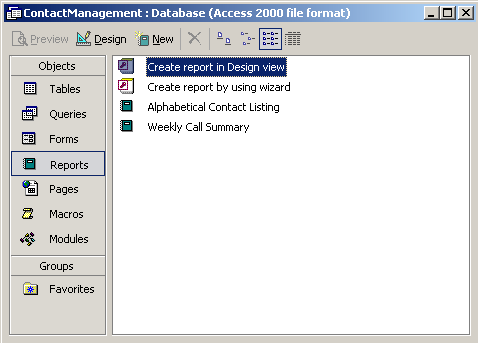
Challenge
- If you haven't already done so, download the Contact Management database. (Note, you must have an open connection to the Internet in order to download the database).
- Open the Contact Management database and view each of the following:
- Tables object
- Queries object
- Forms object
- Reports object