Access XP
Identifying the Basic Parts of the Access Window
Introduction
By the end of this lesson, learners should be able to:
- Identify the parts of the main Access window
- Identify the parts of the database window
- Understand the role of the design windows
Launching Microsoft Access from the Windows Desktop
Microsoft Access is launched from the Windows desktop in a manner similar to that used to launch Microsoft Word, Excel, or PowerPoint. You can launch Microsoft Access either from the desktop shortcut or from the Start program.
To open Microsoft Access using the desktop shortcut:
- Double-click the Microsoft Access shortcut icon on the Windows desktop.

To open Microsoft Access using the Start program:
- Click the Start button located in the lower left corner of the Windows screen.
- Click the Programs option on the Start menu.
- Click the Microsoft Access selection.
(If Access does not appear, then click the double down areas immediately below the Microsoft PowerPoint entry and locate Access from a complete list of software installed on your computer.
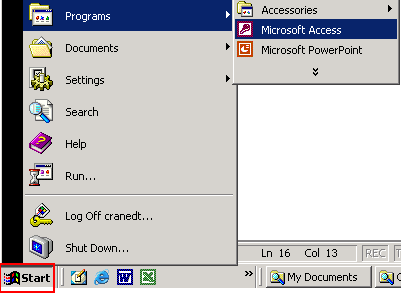
The Main Access Window
When you open Microsoft Access, many items you see are standard in most Microsoft software programs like Word, Excel, and PowerPoint.
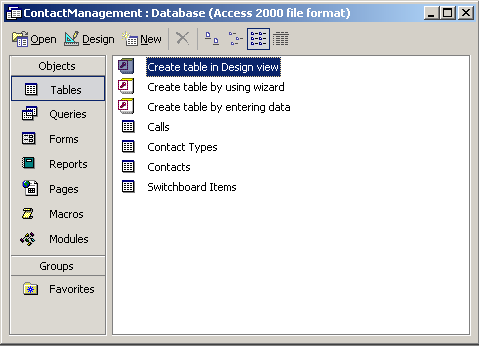
Menu bar

The Menu bar displays all the menus available for use in Access XP. The contents of any menu can be displayed by clicking on the menu with the left mouse button.
The Main Access Window
Toolbar
The pictured buttons in the toolbar are quick and easy shortcuts to specific actions. For example, if you want to save a spreadsheet using the menus then you would first click File and then click Save. Using the toolbar to perform this save operation actually saves you a click. Click the save button once to save the spreadsheet.

Some commands in the menus have pictures or icons associated with them. These pictures may also appear as shortcuts in the Toolbar.
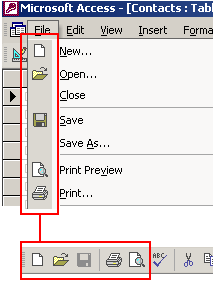
The Database window
Database Toolbar

The Database toolbar presents operations that can be performed against different database objects, including buttons to open an object, design an object, create a new object and delete an object.
Left Pane
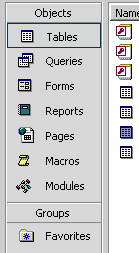
Database objects are created and opened by choosing any of the buttons listed in the left pane of the database window.
Right Pane
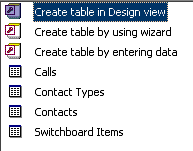
Any of the first four options—Tables, Queries, Forms, or Reports—opens additional choices related to that selection in the right pane.
Choosing the Tables button, for example, displays at least three options in the right pane: 1) Create a table in Design view, 2) Create a table by using wizard, and 3) Create table by entering data. It also shows any objects that you created in the database.
Challenge!
- Display the contents of the File, Edit, View, Insert, Tools, Window, and Help menus in the main Access menu bar. As each menu is displayed, either write down or take a picture of all the contents listed under each.

- Identify the operation performed by each button in the main Access toolbar.

- Some buttons in the toolbar also appear alongside options listed in a menu. For each button in the main Access toolbar, identify the menu where that operation can be performed.