Access 2000
Deleting Form Records
Page 1
Introduction
By the end of this lesson, learners should be able to:
- Delete form records
Page 2
Deleting Form Records
In the previous lesson, you learned to edit form records.
If you need to delete a form record from your database, the entire record will be deleted.
To Delete a Form Record:
- Using the status area to navigate the forms, display the form record you want to delete.

- The record displays on the screen.
- Click the Delete button.

- A delete confirmation message appears.
- Click Yes if you are sure you would like to delete the record. The record is deleted.
Page 3
The Delete Confirmation Message
The confirmation message varies. For example, if any of the information in this record is linked to other tables in the database, deleting this record will also affect data in those tables.
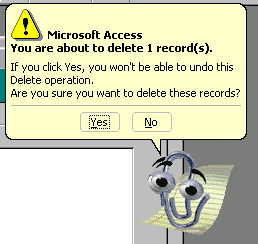
 Be
careful, deleting a record cannot be undone.
Be
careful, deleting a record cannot be undone.
Page 4
Challenge!
Practice deleting a form record.
- Open the Great Lake Elementary database.
- In the database window, choose the Forms tab from the Object palette.
- Double-click the New Student form to open it.
- Using the status area to navigate the forms, display the record you wish to delete.
- Click the Delete button.
- A confirmation message appears.
- Click Yes. The record is deleted.
- Close the New Student form.