Access 2000
Adding Form Records
Page 1
Introduction
By the end of this lesson, learners should be able to:
- Open a form in an existing database
- Navigate a form in an existing database
- Add form records
Page 2
Opening a Form
If you have taken Access 2000 lessons 1-5, you already are acquainted with basic tables.
However, forms, another type of database object, provide a way for Access users to enter data into a database without having to know how a table is designed.
To Open an Existing Form:
- Open the Great Lake Elementary database.
- In the database window, choose the Forms tab from the Object palette.
- To open a form, double-click it, select it and click the Open button,
 or right-click it and choose Open from the shortcut menu.
or right-click it and choose Open from the shortcut menu.
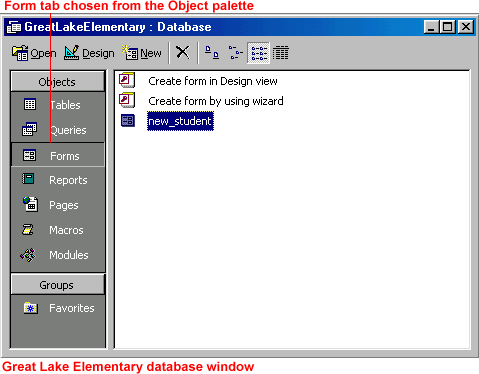
Page 3
Navigating a Form
Navigating, or moving through records in a form, lets you review, add, or edit information.
Like Datasheet View, the Form View window contains a status area (shown below) in the lower left corner. Use the arrows to navigate through the forms.

 Use the keyboard to navigate the fields in a form.
Use the keyboard to navigate the fields in a form.
| Key | Selects the |
| Tab | Next field to the right |
| Shift + Tab | Next field to the left |
| Down Arrow | Field below the current record |
| Up Arrow | Field above the current record |
Page 4
Adding Records in a Form
The data entry form is the easiest way to enter records.
To Add a Record:
- Click on the New Record button.

- A blank entry form, consisting of several blank fields, displays.
- Type in the appropriate field information. For example, if the field label reads, First Name, type the first name of the individual you are entering into the database.
- Press Enter or Tab to move from one field to the next, or click in the field using your mouse.
- Fill in the rest of the appropriate information.
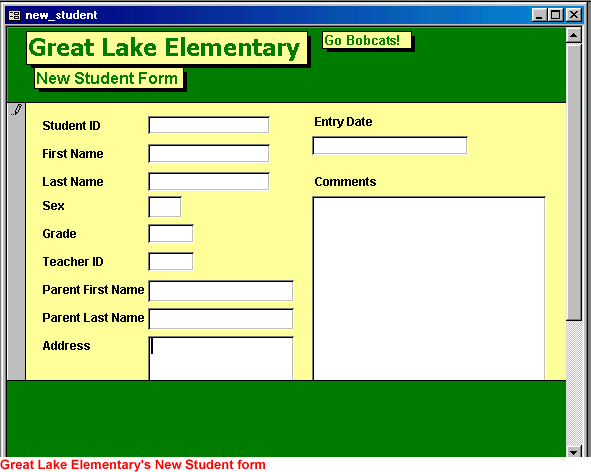
Page 5
Challenge!
Add a form record.
- Open the Great Lake Elementary database.
- In the database window, choose the Forms tab from the Object palette.
- Double-click the New Student form to open it.
- Practice navigating the form.
- Click the New Record button to display a blank entry.
- Enter the following data for new student Amanda Lewis.
- Student Name: Amanda Lewis
- Student ID: 999887777
- Grade: 4
- Teacher ID: 4
- Parent Name: Thurman Lewis
- 456 Tutor Drive
- Anytown
- Phone: Do not attempt to pre-format the number. Enter 1012339571.
- Use Enter or Tab to move from one field to the next.
- Close the form.
- Double-click on the New Student form to re-open it.
- Check to see if Access 2000 saved your addition. Remember, Access saves records automatically.
- Close the New Student form.