Access 2000
Deleting Table Records
Introduction
By the end of this lesson, learners should be able to:
- Delete table records
Deleting Table Records
Just as you may need to edit data in a table, you may need to delete an entire table record.
To Delete a Table Record:
- Click the Record Selector to the left of the record's first field to select the entire record.

- Press the Delete key or click the Delete Record button on the toolbar.

OR
- Right-click the Record Selector and choose Delete Record from the shortcut menu.
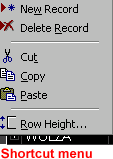
Deleting Multiple Records
You may need to delete multiple table records.
To Delete More than One Table Record:
- Drag on the Record Selectors to select consecutive records.
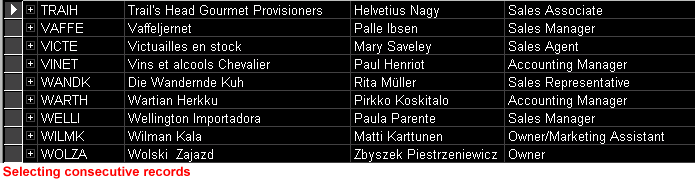
OR
- Hold the Shift key and click to select consecutive records.
THEN
- Press the Delete key, click the Delete Record button, or right-click and choose Delete Record.
Important to Remember:
 Deleting records cannot be "undone." When you attempt to delete a table record, a dialog box appears, asking you if you are sure you want to delete the record(s).
Deleting records cannot be "undone." When you attempt to delete a table record, a dialog box appears, asking you if you are sure you want to delete the record(s).
 Saving Your Work: When you are finished editing or deleting table data, close the table. Unlike other Microsoft Office 2000 applications (Word, Excel, or PowerPoint), you will not be prompted to save the data you entered. Each record was saved as you entered it.
Saving Your Work: When you are finished editing or deleting table data, close the table. Unlike other Microsoft Office 2000 applications (Word, Excel, or PowerPoint), you will not be prompted to save the data you entered. Each record was saved as you entered it.
 If you have changed table layout (not covered in this lesson), you'll be prompted to save the changes.
If you have changed table layout (not covered in this lesson), you'll be prompted to save the changes.
Challenge!
Practice deleting a table record.
- Open the Great Lake Elementary sample database.
- Open the Teachers table.
- Practice selecting consecutive records using one of the methods described in the lesson.
- Using the Record Selector, select the last record (should be Regina Gibbs) in the table.
- Press the Delete Record button on the toolbar. Choose Yes when prompted if you are sure you want to delete a record.
- Close the Teachers table.
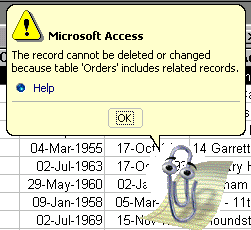
 If
you get this message, click OK. In the short-term, don't worry about deleting
the record.
If
you get this message, click OK. In the short-term, don't worry about deleting
the record.